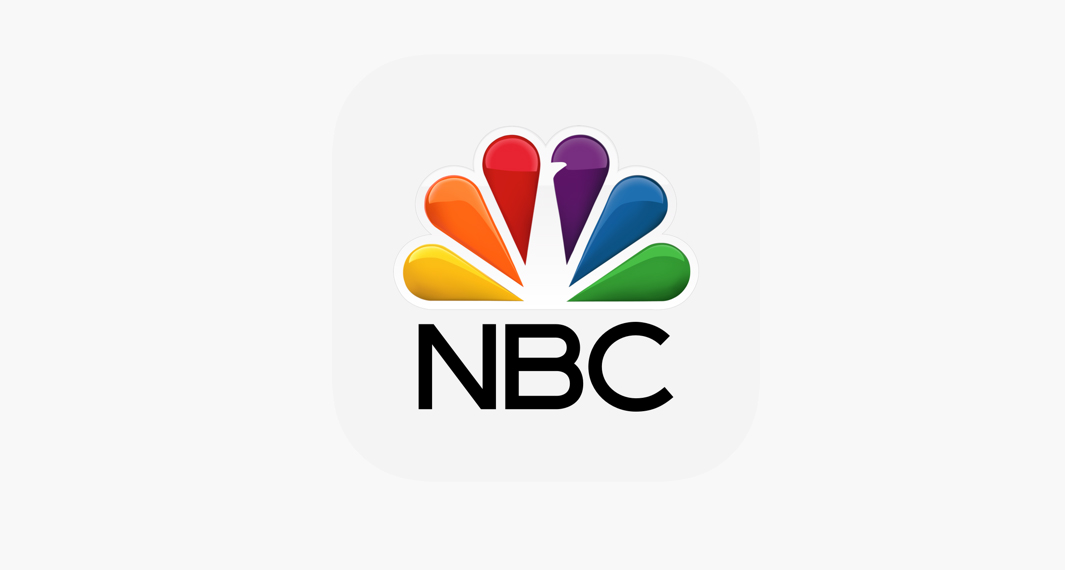VLC Player remains to be one of the most powerful multimedia players along with other reputable software like Windows Media Player, GOM Player, Media Monkey, and more. The popular multimedia software comes with many great features including the ability to support a wide variety of audio and video file formats. Interestingly, PC is not the only streaming platform for VLC. They officially released the VLC For Android that provides the same impressive features. VLC for Android is a full audio player, with a complete database, an equalizer, and filters, playing all weird audio formats. The app can play any video and audio files, as well as network streams, network shares and drives, and DVD ISOs, like the desktop version of VLC. Best of all, just like its PC counterpart, the VLC For Android app is completely free. It has no ads, no in-app-purchases, no spying, and is developed by passionate volunteers!
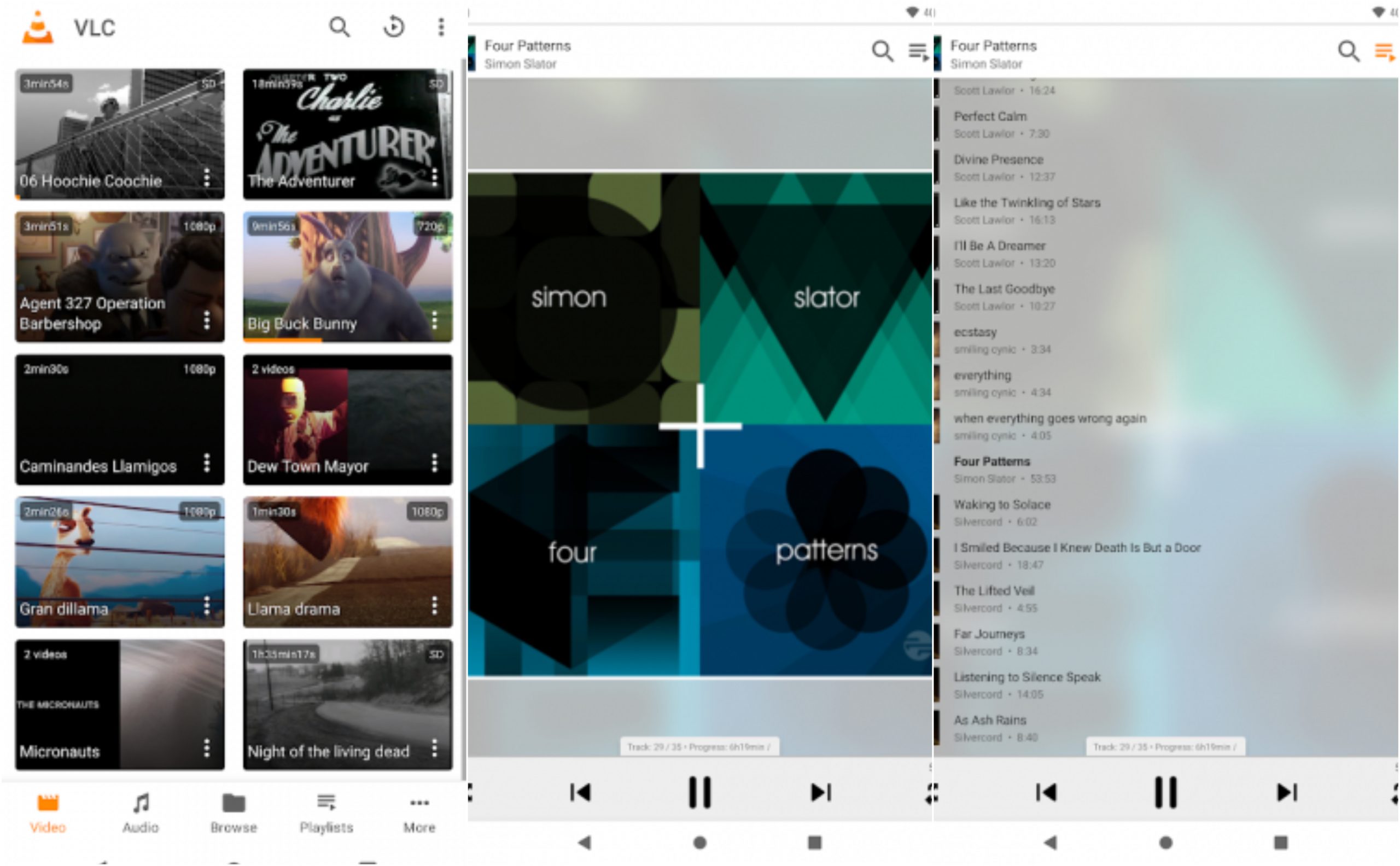 How VLC for Android app works?
How VLC for Android app works?
Interestingly, VLC For Android managed to capture all the impressive features that we enjoyed from its original PC version. If you are looking for an alternative multimedia player for your smartphone, VLC For Android is definitely a great fit. To get started, simply download the VLC For Android app from the Google Play Store. If you are using an iOS device, you can look for VLC For Mobile app from the Apple App Store. Unlike other third-party multimedia players, VLC For Mobile is completely free and you do not need to subscribe to any fee-based plans to get full access. After downloading the app, you can immediately launch it straight from your app drawer and start streaming.
When you launch the app, it will scan for all the media files on your phone/tablet and display it on the dashboard. You can navigate through your media files using a simple tap. The app comes with a navigation panel below the screen that gives you quick access to Video, Audio, Browse, Playlist, and More. To play media files, simply tap on the files displayed in the player. You can also directly open a media file from any other file manager. You will have the option of opening it with VLC for Android. The video player interface also comes with many functions such as Play, Pause, Skip, Back, FullScreen, Lock, and more. Just like its PC counterpart, VLC For Android also allows users to add subtitles. To do so, tap the Subtitle icon on the video player screen, select Download Subtitle Files, or Select Subtitle Files options. Just make sure that you got the right file for it.
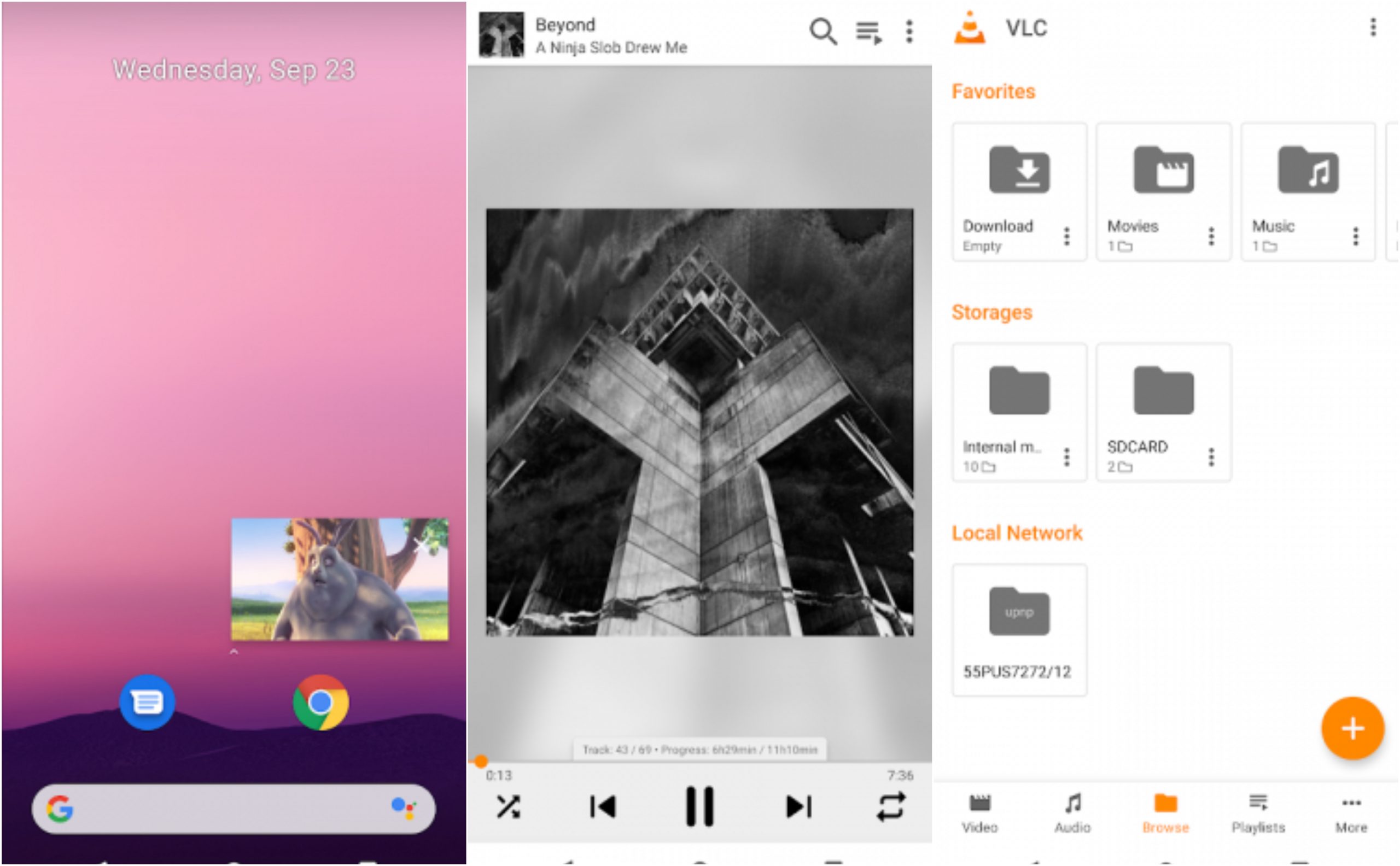 Features
Features
Supported All Formats– VLC for Android plays most local video and audio files, as well as network streams (including adaptive streaming), DVD ISOs, like the desktop version of VLC. It also supports disk shares. All formats are supported, including MKV, MP4, AVI, MOV, Ogg, FLAC, TS, M2TS, Wv, and AAC. All codecs are included with no separate downloads.
Media Library– VLC for Android has a media library for audio and video files and allows to browse folders directly.
Multi-Track Audio and Subtitle Support– VLC has support for multi-track audio and subtitles. It supports auto-rotation, aspect-ratio adjustments, and gestures to control volume, brightness, and seeking.
Dark Mode– VLC For Android also comes with a dark theme for low-light situations and power saving.
Equalizers and Filters– VLC features a full music player, a media database, an equalizer and filters, and numerous other features.
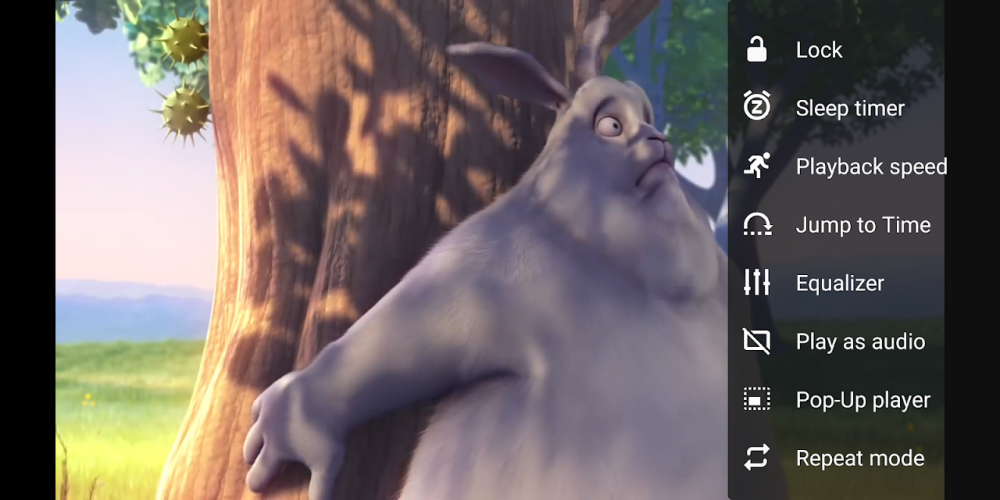 Download & Install VLC for Android
Download & Install VLC for Android
For Android
- VLC for Android requires an Android version 5.0 or higher
- It has a Content Rating suitable for everyone
- For Android, the app size is 31 MB so it won’t really hurt much of your phone storage
- VLC for Android doesn’t require a stable Internet connection. The app can play video and audio files straight from your local storage.
- The app will ask you to grant permission to access Photos/Media/Files, Storage, Microphone, and more.