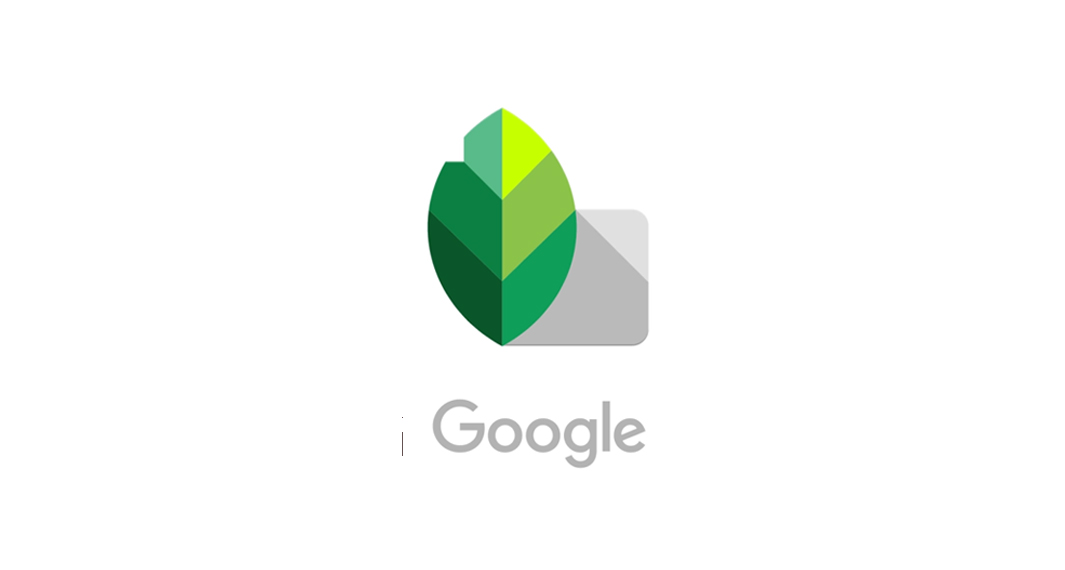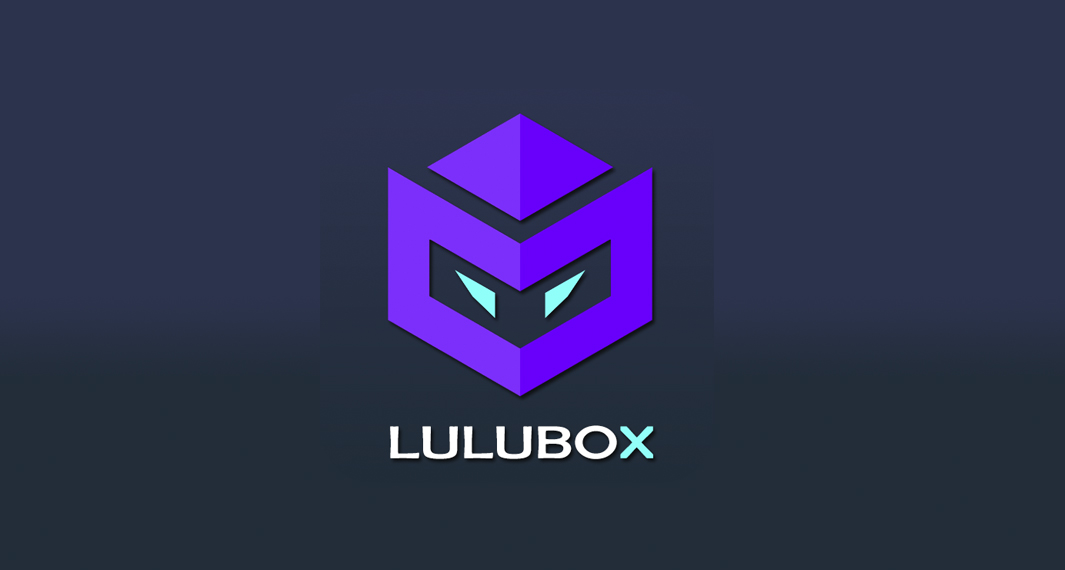If you love taking photos or videos with your smartphone, then you might also consider storing them in a cloud and prevent losing them. When a phone or an SD card got corrupted, there is a bigger chance to lose all your files, your photos, and your videos. Recovering them is also nearly impossible. This is also the reason why you need a file host to save and store your important files. Interestingly, MediaFire, a well-known file hosting company, already released a version that is wonderfully optimized for mobile devices. This app allows you to easily upload all your files – like your photos, videos, music, and documents, and access them from anywhere with your phone, tablet, computer, or the web!
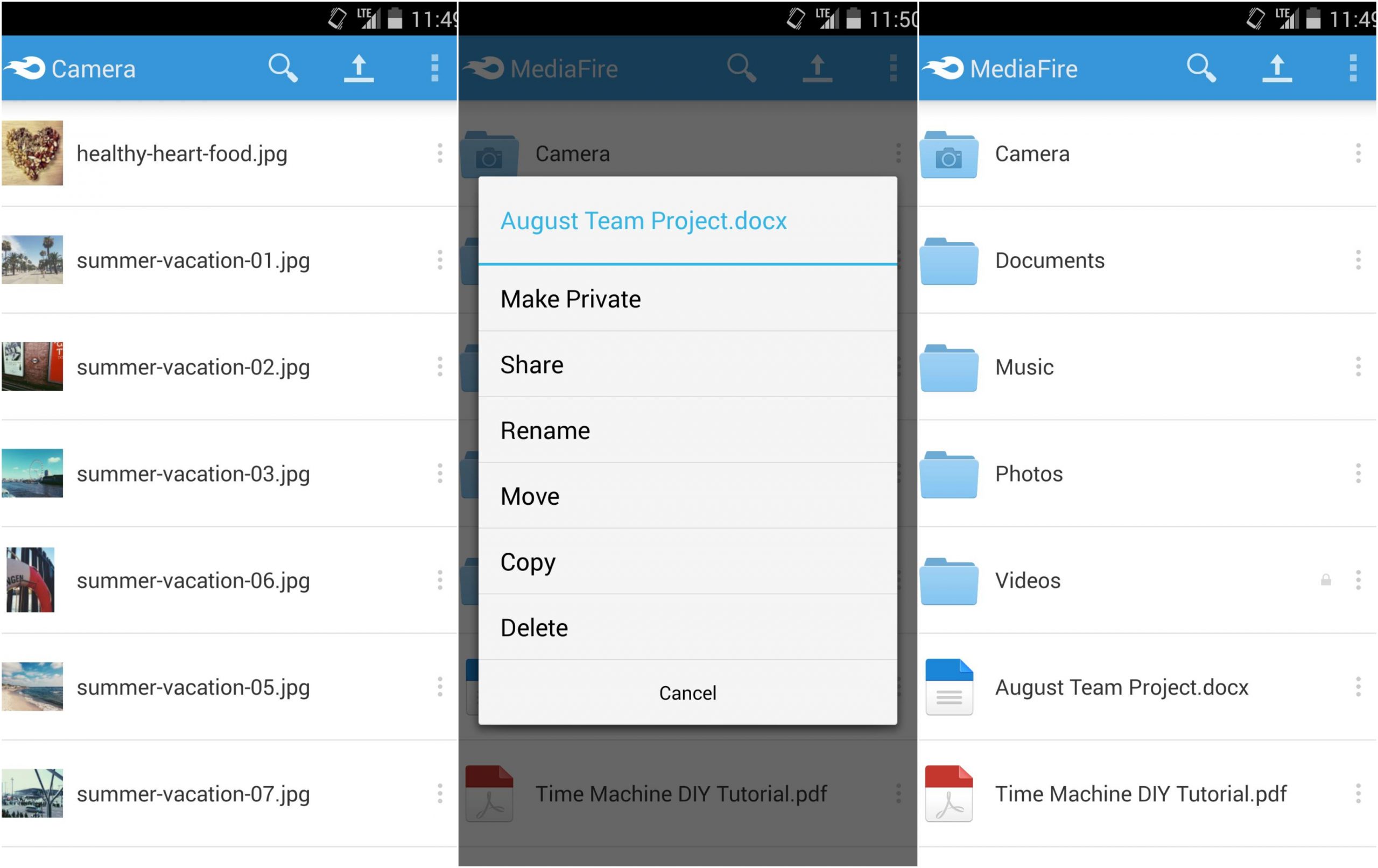 How MediaFire app Works?
How MediaFire app Works?
Using the MediaFire app is not complicated at all. The app comes with a very simple and user-friendly interface that everyone can easily navigate and explore. To get started, simply download the MediaFire app from the Google Play Store or the Apple App Store. If this is your first time using the app, you will be asked to create or register an account. Just tap the Sign Up link at the bottom of the screen. Input all the required information, accept the Terms of Service, and tap the Create Account button to register. You can also sign up by simply connecting your Facebook Account. You will also be asked to enable the Camera Backup feature but you can skip this step and proceed.
The app will now prompt you to the main screen. It features quick access to folders like Camera, Documents, Music, Photos, and Videos. To upload content on MediaFire, open the destination folder where you would like to upload your content. If no folder is selected, the content will be added to your root folder. Select the Upload Icon from the top right-hand corner of your screen. Once the upload is selected, MediaFire will access your phone content.
You can choose to upload videos or images from your camera. Choose the content you would like to upload by tapping them once. A green checkmark icon will be placed on all files selected for upload. Select the blue Upload button to continue. MediaFire will add your items to the queue for upload. Once uploaded, the files will appear in your designated folder.By enabling the Camera Backup, you can automatically backup all your photos and videos from your phone’s gallery. You can also stream your music and videos straight from the app as well as view docs, spreadsheets, and presentations
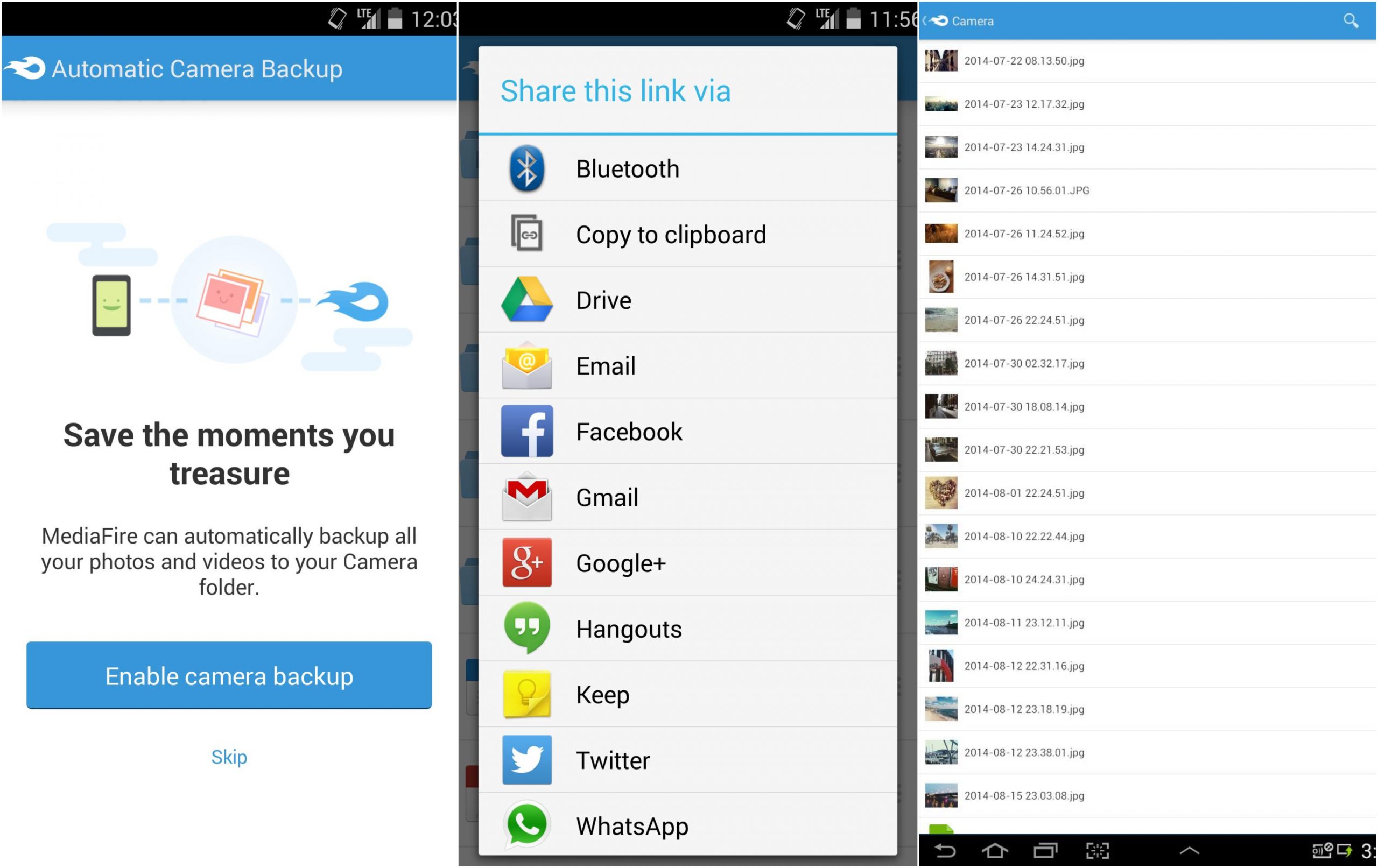 Features
Features
Camera Backup – Automatically backup all your photos and videos with MediaFire’s Camera Backup feature.
12 GB Free Space – Enjoy 12GB of free space and earn 50GB more!
Upload Your Files in a Few Quick Taps – Upload your files, photos, videos in just a few quick taps!
Upload Files Anywhere with “Share to MediaFire”– You can also upload content to MediaFire without opening the app. Simply locate the file you would like to upload and then “press and hold” the file to activate its action menu. Select the send icon and choose MediaFire.
Create and Manage Folders– Create as many folders as you want and manage them based on your preferences. Copy and move files from one destination folder to another.
Stream Videos, Music, and View Files– With MediaFire, you can stream and play music and videos. View docs, spreadsheets, presentations, videos, and listen to the audio.
Safe and Secure– Securely store, organize, and share all your media through your Android phone or tablet. All your files will always be safe in your MediaFire account – no matter what happens to your Android device
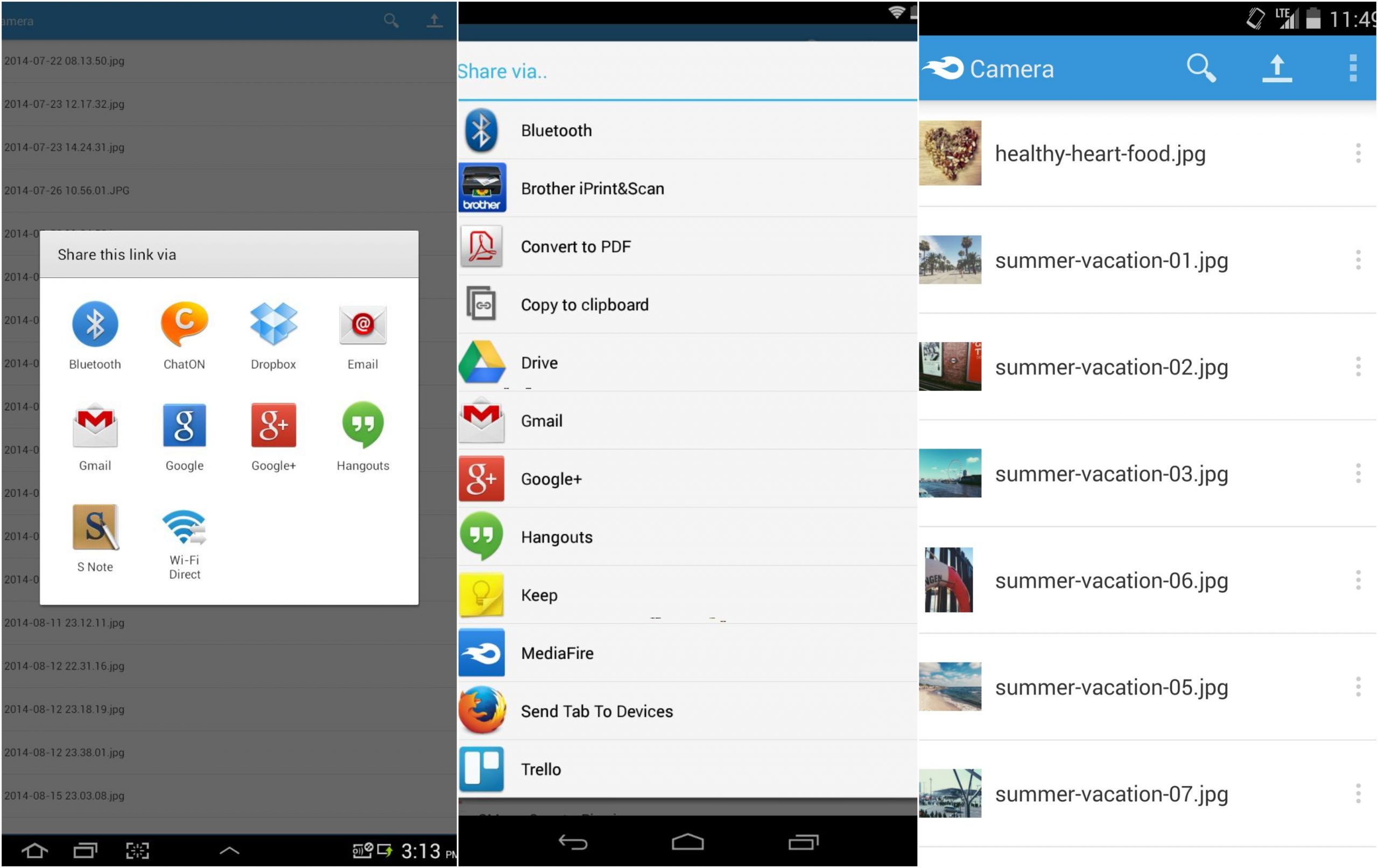 Download & Install MediaFire
Download & Install MediaFire
For Android
- MediaFire requires an Android version 4.1 or higher
- It has a Content Rating suitable for everyone
- For Android, the app size is 3.8 MB so it won’t really hurt much of your phone storage
- MediaFire requires a stable Internet connection.
- The app will ask you to grant permission to access Photos/Media/Files, Storage, and more
For iOS
- MediaFire for iOS requires iOS version 12.0 or later
- This app is compatible with various Apple products (iPhone, iPad, and iPod touch)
- The Age Rating for MediaFire is (4+)
- MediaFire for iOS is currently on its version 4.2.2 with recent updates providing improvements, brand new offers, and more
- The download size for iOS is 20MB
- The app is available in multiple languages