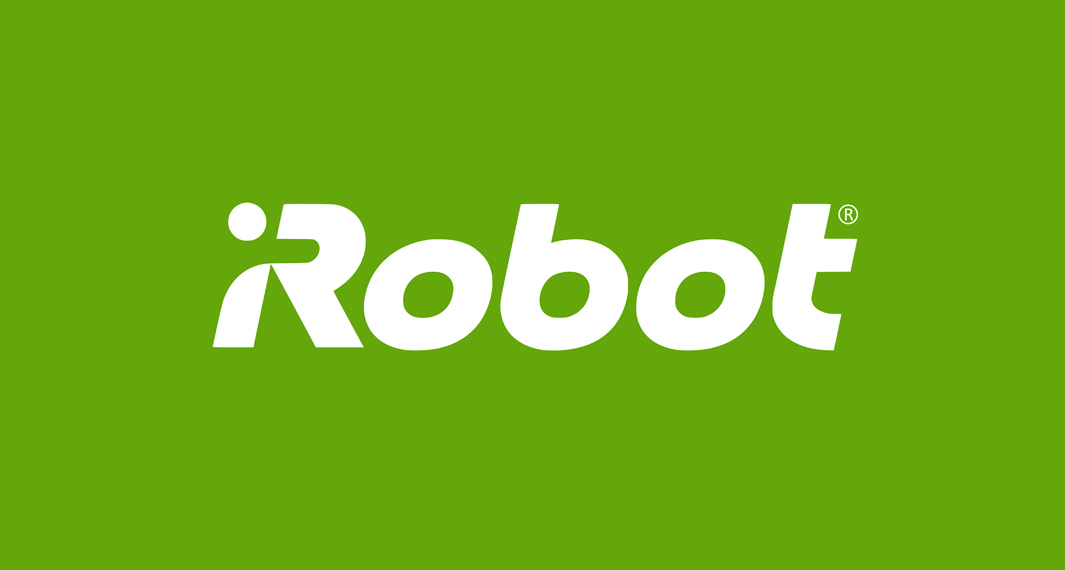How to Download the iRobot Home app
Follow the widget below to download the iRobot Home app for iOS
How to Use iRobot Home app
- Provided that you already have an iRobot device whether it’s a Roomba Vacuum Cleaner or a Braava Floor Mopper, all you need to do is to download the iRobot Home app from the Google Play Store or Apple App Store to get started.
- The first step is to set up your Wi-fi Connected robot with the iRobot Home app. To do so, Place the Home Base Charging Station or Clean Base on a level surface that is free of obstacles in a location that has good Wi-Fi coverage, and then connect it to power. Make sure that you place the robot on the base and ensure that it is powered on.
- The iRobot HOME App will display the name of the Wi-Fi network that the mobile device is currently connected to. Confirm this is the network you would like to use.
- The final step is to activate the device. With the robot on its base, press and hold the Home and Spot Clean buttons simultaneously until you hear a tone. Confirm the step in the app. Check the box that says, “I pressed the buttons” and press continue.
- From here, your device should locate the robot and you’ll now be able to adjust and control it through the iRobot HOME App. The same procedures can be done to set up your Braava Jet.
- After the setup, the app prompts you to the home screen. It comes with a navigation panel that gives you quick access to Preferences, History, Schedule, and more.
- To start using the Roomba, just tap the big Clean button on the home screen and tap the Pause button to stop it.
- Tap the Preferences icon from the navigation panel to set up cleaning areas and keep out zones.
- Tap the Schedule icon to schedule cleaning time for your Roomba or Braava Jet.
- Tap the History icon to access your favorite cleaning routines and activate your Roomba in just one tap.