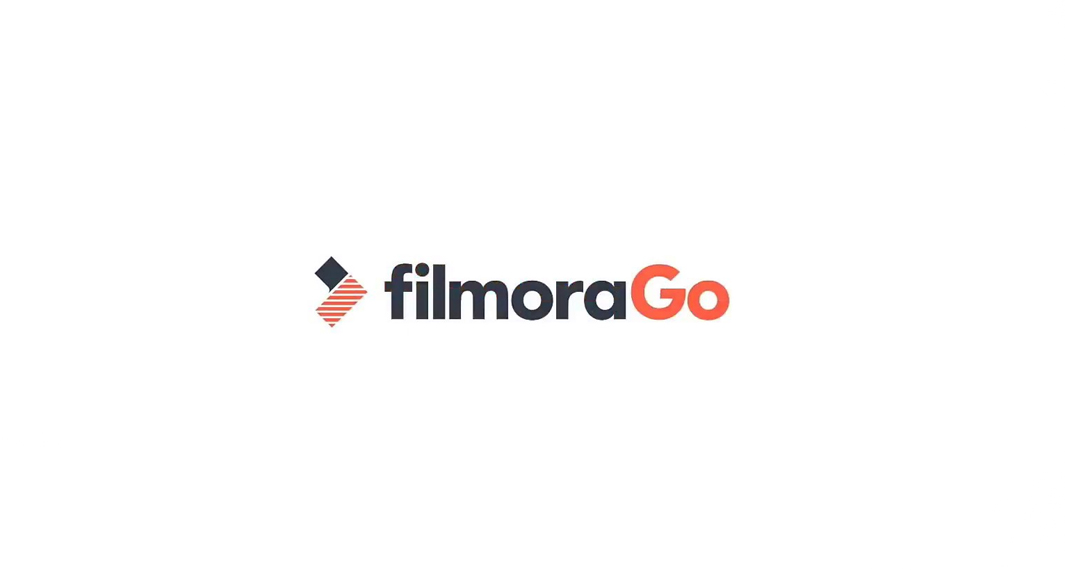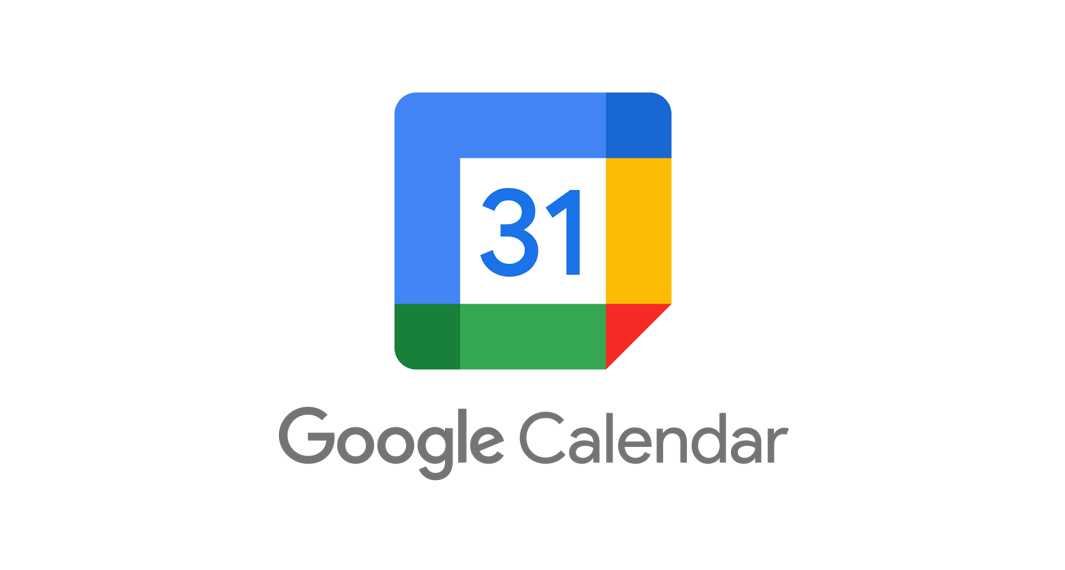How to Download VLC For Android
Follow the widget below to download VLC For Android
How to Use VLC for Android
- To get started, simply download the VLC For Android app from the Google Play Store. If you are using an iOS device, you can look for VLC For Mobile app from the Apple App Store.
- Launch the VLC for Android app from your app drawer.
- When you launch the app, it will scan for all the media files on your phone/tablet and display it on the dashboard.
- You can navigate through your media files using a simple tap. The app comes with a navigation panel below the screen that gives you quick access to Video, Audio, Browse, Playlist, and More.
- To play media files, simply tap on the files displayed in the player. You can also directly open a media file from any other file manager. You will have the option of opening it with VLC for Android.
- The video player interface also comes with many functions such as Play, Pause, Skip, Back, FullScreen, Lock, and more.
- To Add Subtitles, tap the Subtitle icon on the video player screen, select Download Subtitle Files, or Select Subtitle Files options. Just make sure that you got the right file for it.
- To switch to Dark Mode, tap the Hamburger icon on the upper left corner of the screen. Select Settings, tap Extra Settings, and select Interface. Here, you can switch between Day and Night mode.