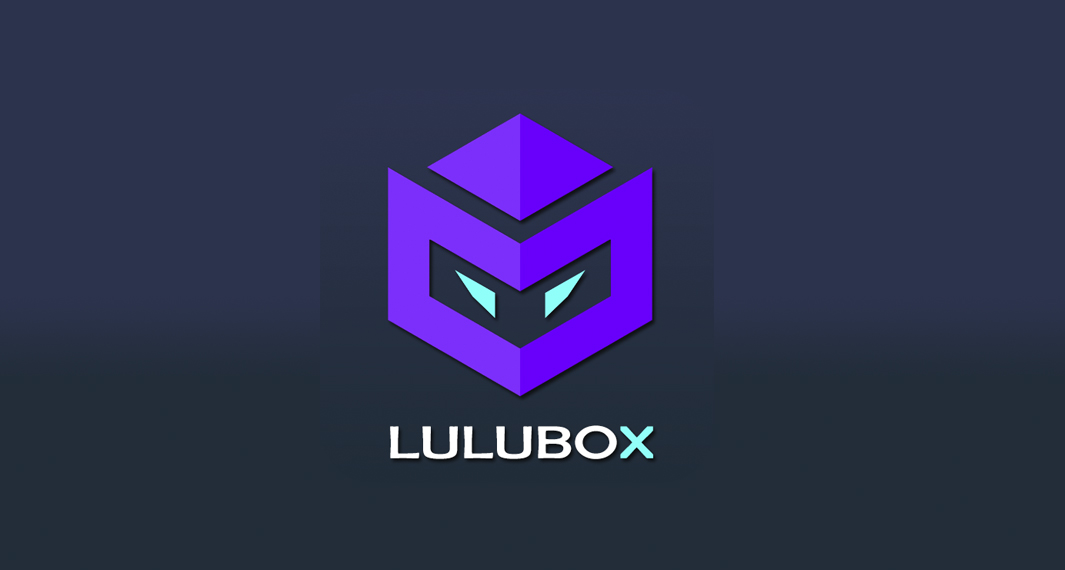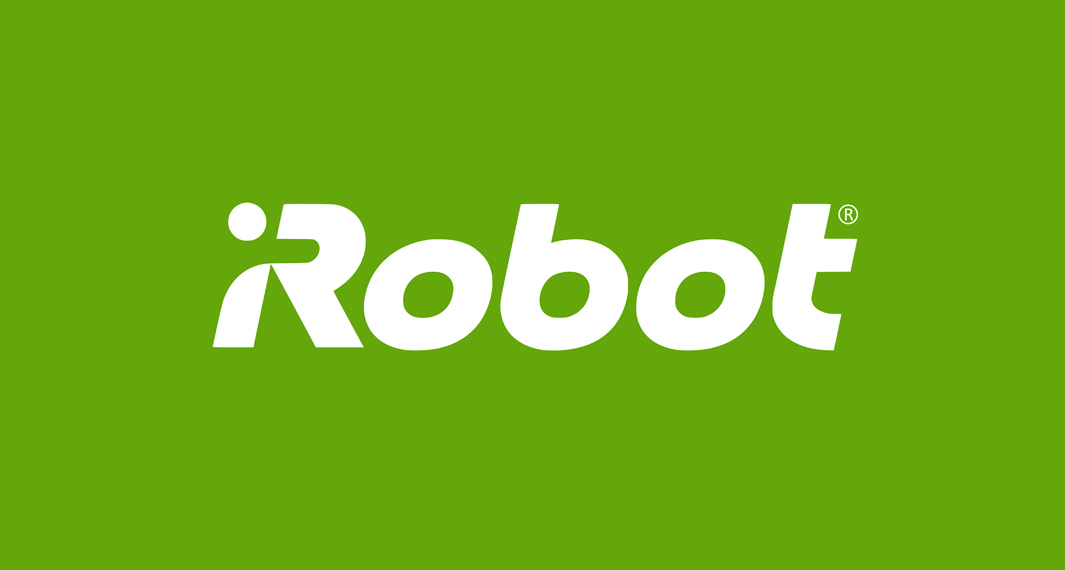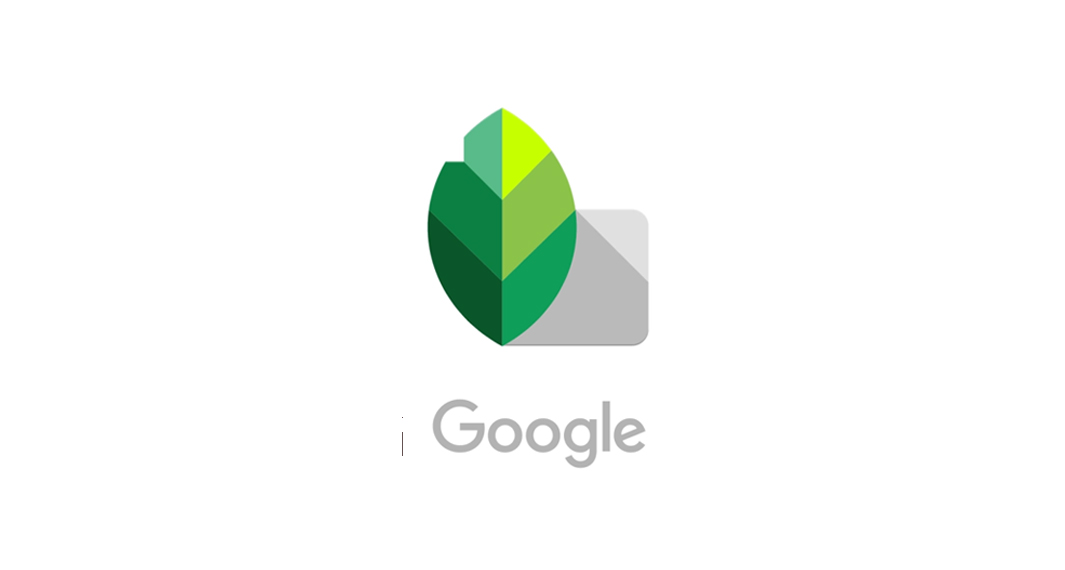How to Download Google Calendar
Follow the widget below to download Google Calendar for iOS
How to Use Google Calendar
- To get started, download the Google Calendar app from the Google Play Store or the Apple App Store.
- Launch the Google Calendar app from your app drawer.
- The first step is to sign in using your existing Google account to sync all your data and access the calendar across different devices. If you do not have a Google Account yet, you can also create a new one using the app itself.
- Once done, the app will now prompt you to the home screen. It features your calendar, holidays, and events.
- To create an event, simply tap the plus (+) icon located in the lower right corner of the app. Select Event and input all the required details. Add a title, ser reminders, add people (if needed), add location, description, add attachment (if there’s any), and hit the save button.
- To set a Reminder, just tap the plus icon again and select the Reminder option. Input details under the “Remind me to” field and set the notification. You have the option to repeat reminders every day, every week, every month, year, or custom. Tap the Save button when you’re done.
- To set a Goal, tap the plus icon again, select Goal. Choose the Goal you want (the app will list down many different options like Exercise, Build a Skill, Family & Friends, Me Time, and Organize My Life). Tap your choice and the app will choose the best times to schedule sessions for your goal.