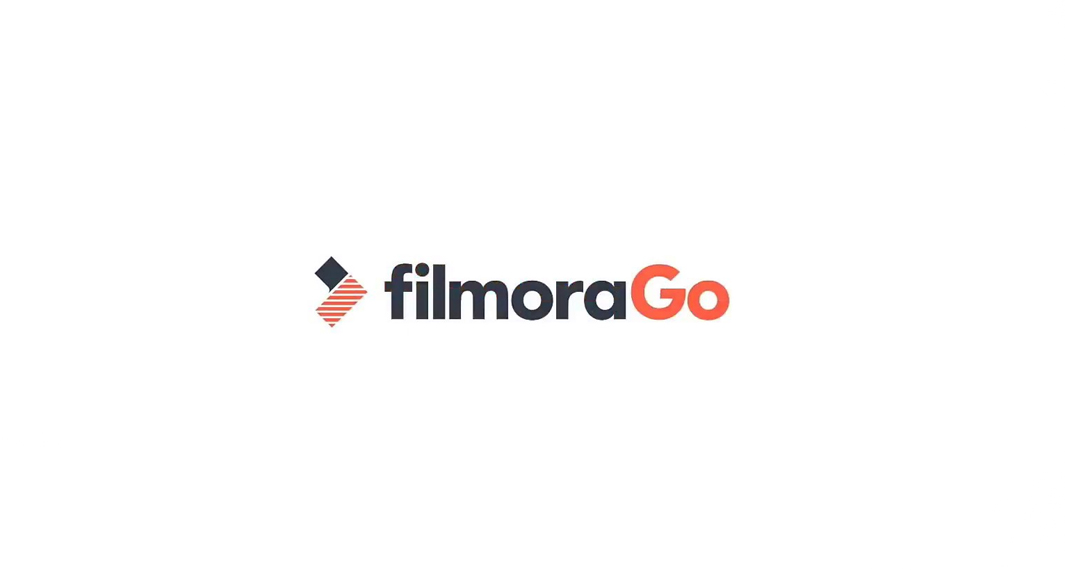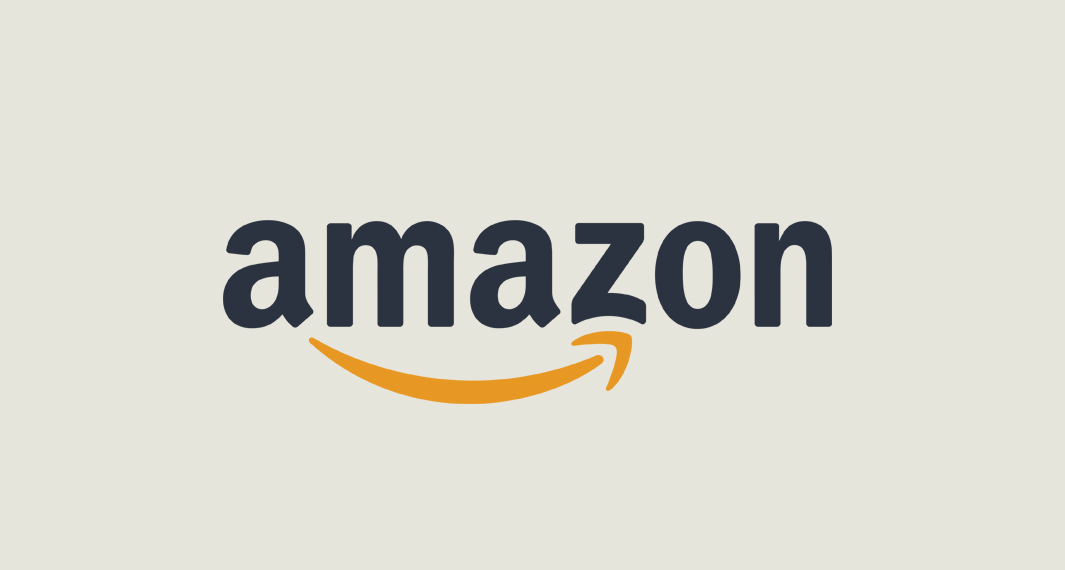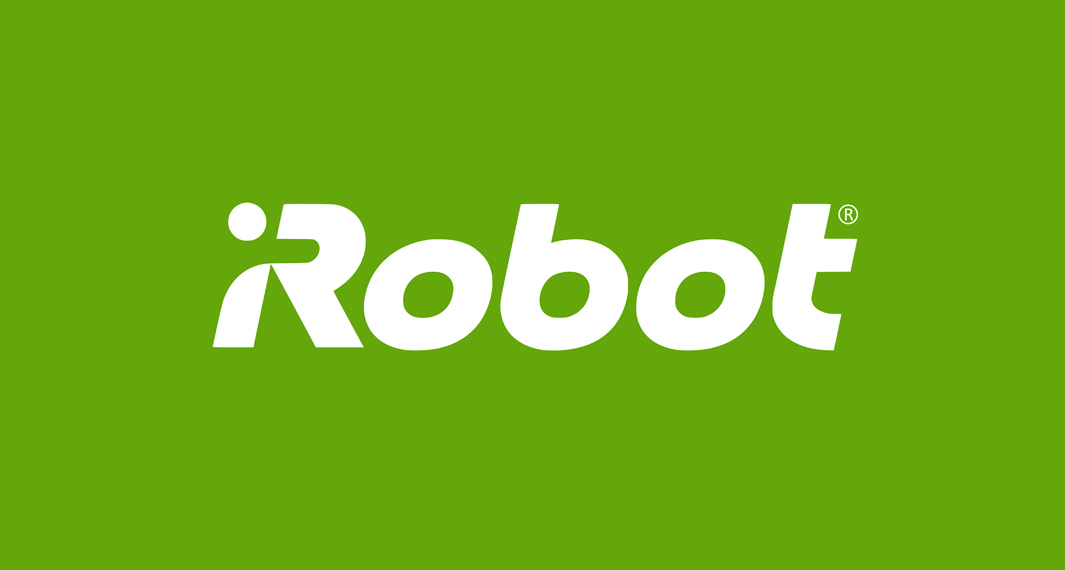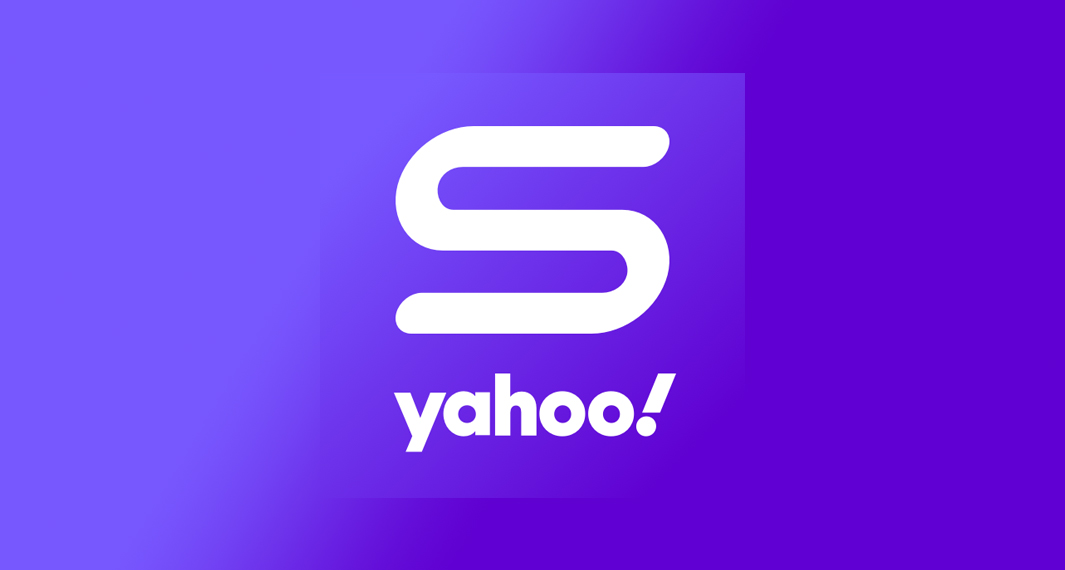How to download Google Photos
Follow the widget below to download Google Photos for iOS
How to Use Google Photos
- If Google Photos is not pre-installed on your device, you can simply download the app from the Google Play Store or the Apple App Store to get started.
- Launch the Google Photos app from your app drawer.
- If this is your first time using the app, you will be asked to sign in using your existing Google Account. This allows you to access your photos across different devices anytime and anywhere. You also have the option to create a new account.
- Once done, the app will prompt you to the main screen. It comes with a navigation panel giving you quick access to Photos, Search, and Library.
- To upload a photo to your Google Photos storage, go to the Photos section of the app. This will display all images from your Phone gallery. Tap the image of your choice and tap the Cloud icon above the image. This will upload the photo directly to your cloud storage.
- To search for the image, tap the Search icon from the navigation panel. You can search for photos based on categories, geo-tagged locations, and faces recognition.
- To access your storage, albums, and recently viewed photos, just tap the Library icon from the navigation panel.
- To edit photos or videos, tap the image of your choice. Tap the Adjust icon on the lower panel. Here, you will have access to various editing tools that allow you to crop the image, apply filters, adjust settings, and more.
- To use the Google Lens feature, tap the image of your choice, and tap the Google Lens icon on the lower panel. It features all the basic Google Lens function.
- To share your images, just tap the image of your choice and hit the Share button from the lower panel. Select the social media platform you want to share your photo with.