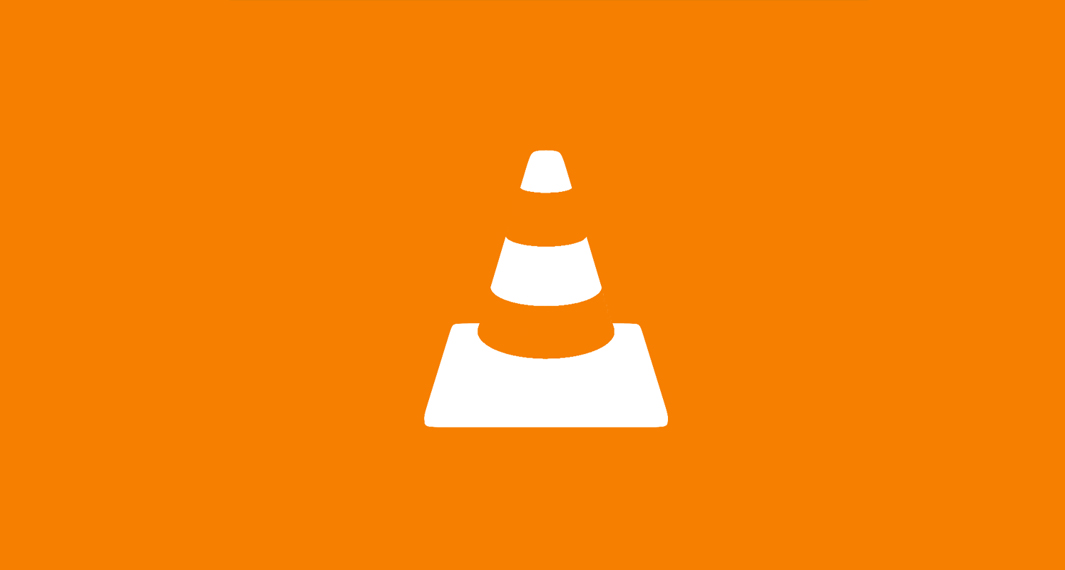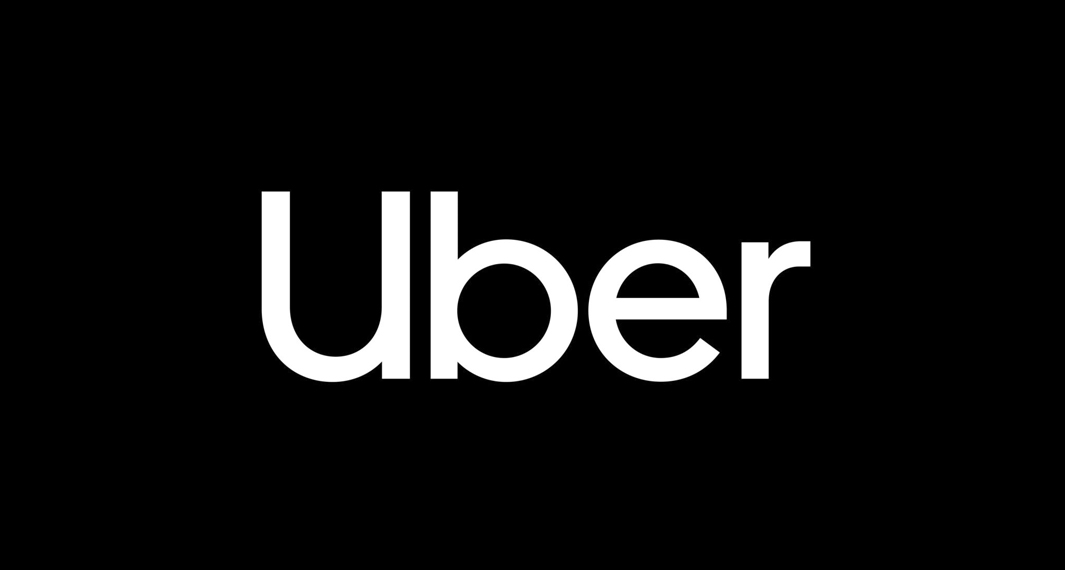Video conferencing apps have become extremely on-demand nowadays due to the global pandemic that we are currently experiencing. Students and employees had to adjust to a study and work at home environment while the world is trying to recover from such a crisis. Unfortunately, everyone is affected by this pandemic, not just small individuals but also companies and business owners. They have to adjust and try every possible way to keep the operation going, otherwise, they might end up losing the business. Skype is an excellent video conferencing app that allows consumers, students, and employees to stay in touch with each other despite the pandemic. Best of all, the app is absolutely free.
Interestingly, Microsoft also launched another Skyper application that is dedicated to businesses to support their operation, especially during this crisis. Skype for Business, formerly Lync 2013, for Android extends the power of Lync and Skype to your favorite mobile device. It comes with a great number of features that every business can take advantage of.
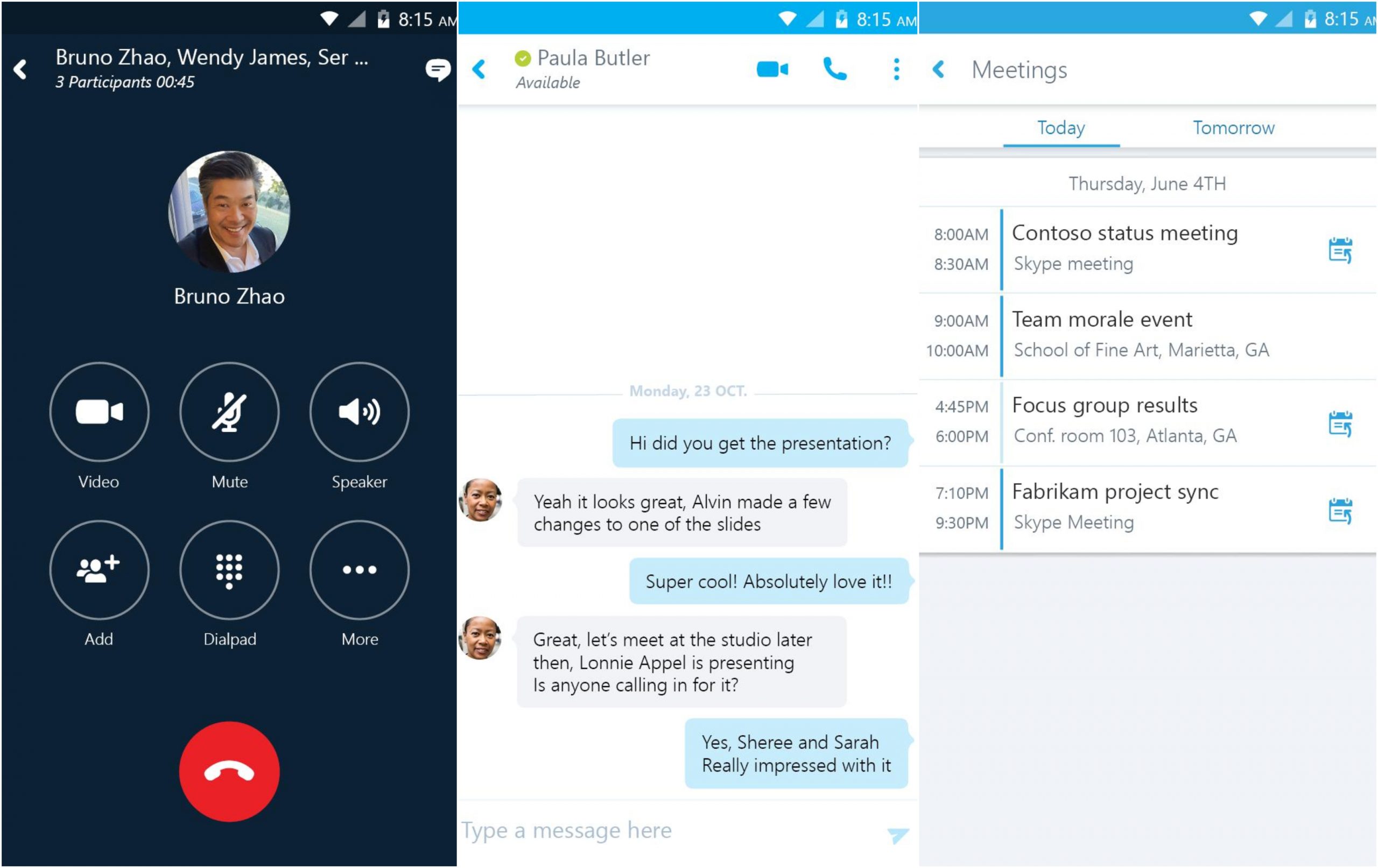 How Skype For Business App Works?
How Skype For Business App Works?
Skype and Skype For Business are generally identical as far as the user interface is concerned but Skype For Business is designed to accommodate a larger scale of users. This app supports remote communication through various channels like text, audio, and video chat. Even though Microsoft recently announced that Skype For Business will soon be replaced by Microsoft Teams, everyone can still embrace its amazing features until July 2021. While Skype (free version) is meant for small businesses for up to 20 people, Skype for Business is designed for a larger scale and can accommodate up to 250 people. It is also important to note that Skype for Business is not offered free. The app and its service are included in Microsoft Office 365’s suite of products with three available monthly fee-based plans to subscribe.
To get started, simply download the Skype for Business app from the Google Play Store or the Apple App Store. The first step is to sign in using your existing Skype for Business account. Once done, the app will prompt you immediately to the home screen. Skype For Business almost shares the same interface with the consumer version of Skype. The dashboard features a Contact Search bar on tap, the presence indicator on top, upcoming appointments, and recent conversations, all in one place. To set up contacts, just tap on the “Add a contact” icon to access various options to add contacts. The “Create New Group” option lets you create groups that you can add your contacts to. To add people, type their name into the search box and select “Add to Contacts List” and choose the right contact group.
To use the app for video conferencing, set your presence status first to Available. Go to the “Meetings” tab and tap on the “Meet Now” option. This will open the conversation windows where you can start adding participants from your contact list. To make a call, find the person in your contact list and tap the “Audio” or the “Video” icon. When you receive a call on Skype for Business, a pop up offering various call settings appears. You can mute, turn on or turn of the video, respond with an instant message or set your status to “Do not Disturb”. The app also allows you to share your screen, send instant messages, schedule a business meeting, and more.
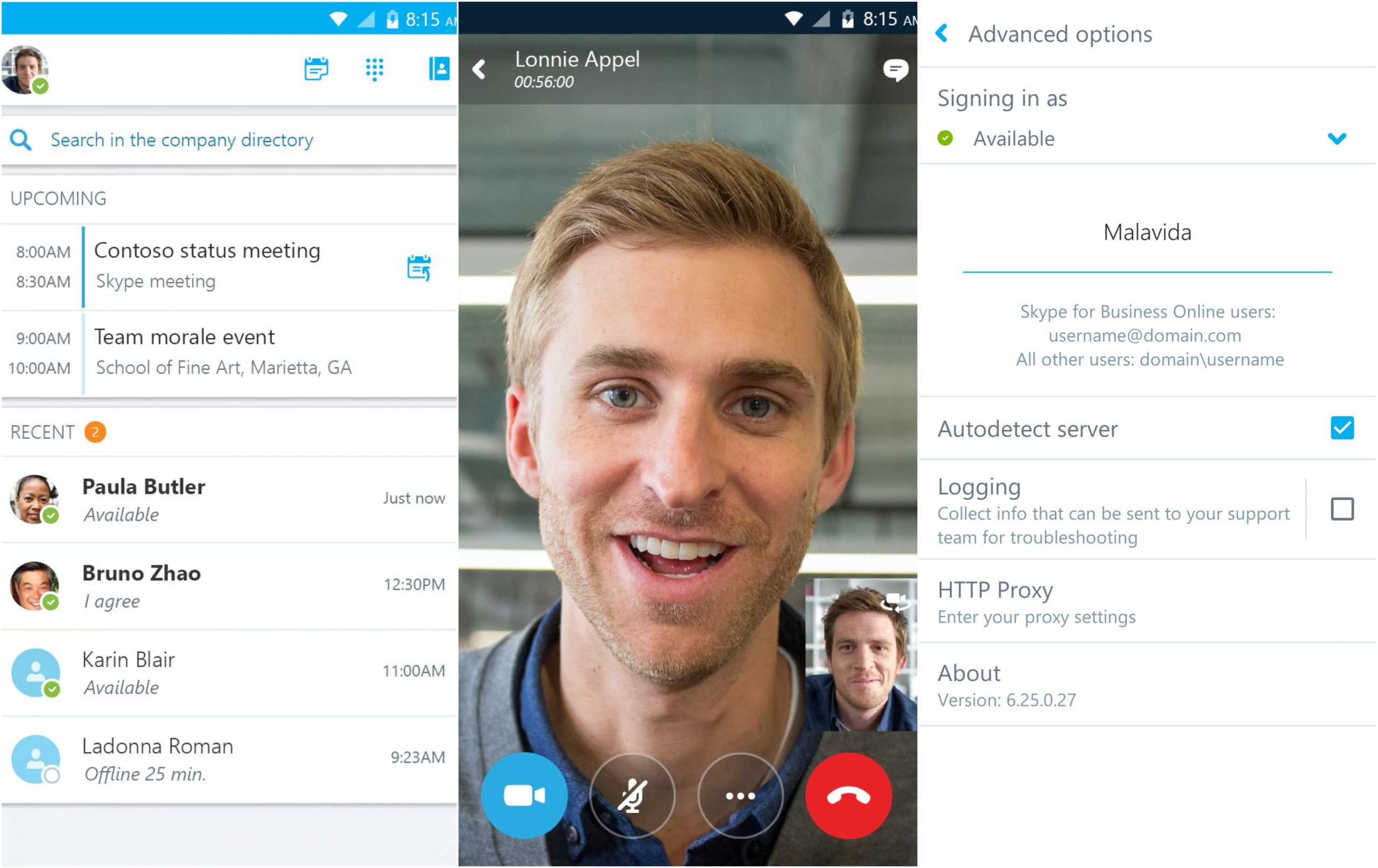 Features
Features
Initiate Group IM or Video Conversation –Skype for Business lets you communicate with your contacts list in real-time via instant messaging (IM). This is faster than a phone call and less formal than an email.
Join or Host a Meeting –Join, rejoin and initiate a Skype for Business Meeting to communicate and collaborate on amazing ideas
Video and Audio Sharing – As a presenter, you can easily share your screen via Skype for Business. If you want another attendee to demonstrate something, you can give them control over the sharing session by clicking “Give Control”. You can click on “Take back control” to revoke these access rights anytime you want.
View Upcoming Meetings-Look at your upcoming meetings and join via one click. The Dashboard will display all the upcoming events and meetings you have.
Schedule a Meeting– Skype for Business allows you to schedule Skype for Business with Microsoft Outlook.
Enhanced Security – Skype for Business comes with enhanced security via Active Directory Authentication Library (ADAL)
 Download & Install Skype For Business
Download & Install Skype For Business
For Android
- Skype For Business requires an Android version 5.0 or higher
- It has a Content Rating suitable for everyone.
- For Android, the app size is 69 MB so it won’t really hurt much of your phone storage
- Skype For Business requires a stable Internet connection.
- The app will ask you to grant permission to access Photos/Media/Files, Device ID, Device History, Contacts, Phone, Camera, Storage, Calendar, Identity, Microphone, and more.
For iOS
- Skype For Business for iOS requires iOS version 10.0 or later.
- This app is compatible with various Apple products (iPhone, iPad, and iPod touch)
- The Age Rating for Skype For Business is (4+)
- Skype For Business for iOS is currently on its version 6.27.0 with recent updates providing improvements, brand new offers, and more
- The download size for iOS is 97.5 MB
- The app is available in multiple languages.