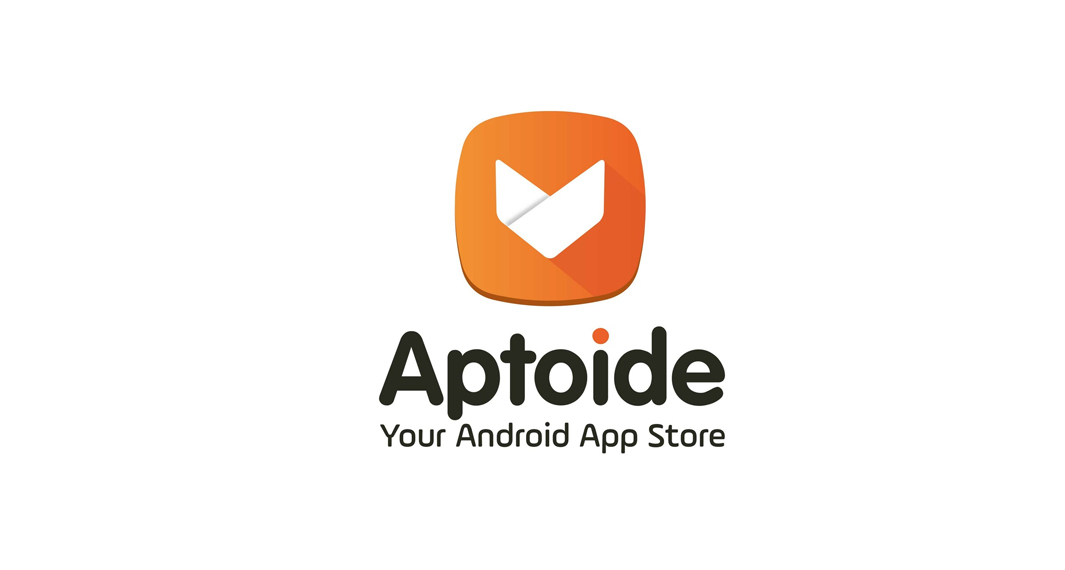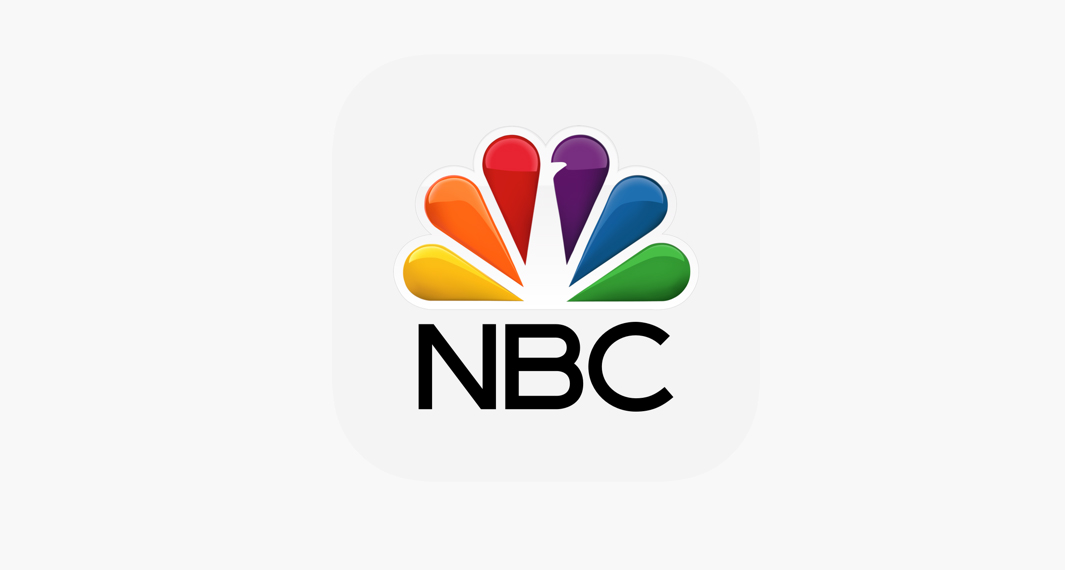How to Download Skype for Business
Follow the widget below to download the Skype for Business app for Android
How to Use Skype For Business
- Provided that you are already a Microsoft Office365 subscriber, you just need to download and install the Skype for Business app from Google Play Store or Apple App Store to get started.
- Once done, launch the Skype for Business app from your app drawer.
- The first step is to sign in using your existing Skype for Business account. Once done, the app will prompt you immediately to the home screen.
- Once done, the app will prompt you immediately to the home screen. Skype For Business almost shares the same interface with the consumer version of Skype.
- The dashboard features a Contact Search bar on tap, the presence indicator on top, upcoming appointments, and recent conversations, all in one place.
- To set up contacts, just tap on the “Add a contact” icon to access various options to add contacts. The “Create New Group” option lets you create groups that you can add your contacts to.
- To add people, type their name into the search box and select “Add to Contacts List” and choose the right contact group.
- To use the app for video conferencing, set your presence status first to Available. Go to the “Meetings” tab and tap on the “Meet Now” option. This will open the conversation windows where you can start adding participants from your contact list.
- To make a call, find the person in your contact list and tap the “Audio” or the “Video” icon. When you receive a call on Skype for Business, a pop up offering various call settings appears. You can mute, turn on or turn of the video, respond with an instant message or set your status to “Do not Disturb”.
- The app also allows you to share your screen, send instant messages, schedule a business meeting, and more.