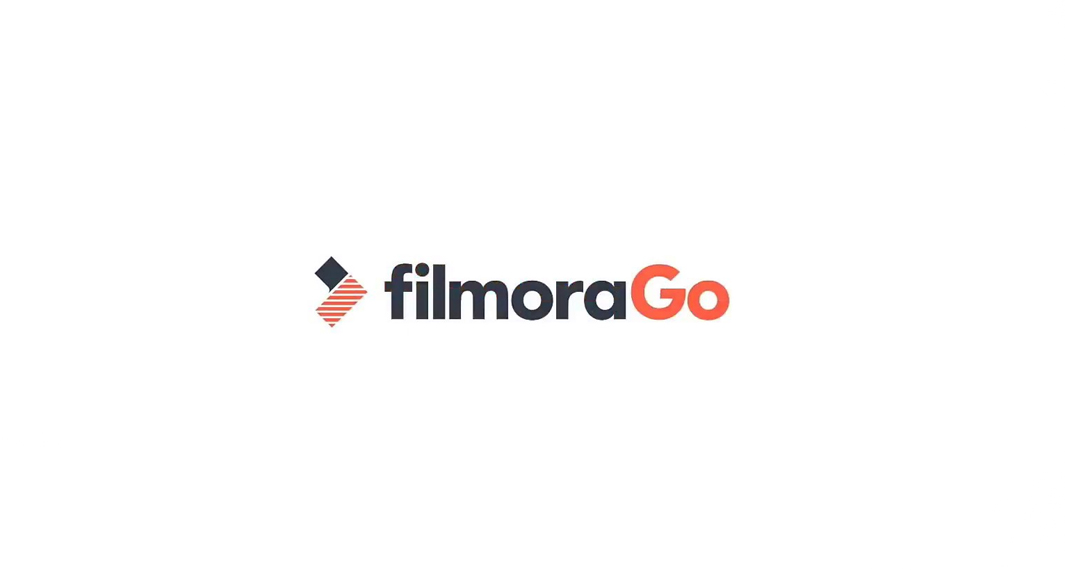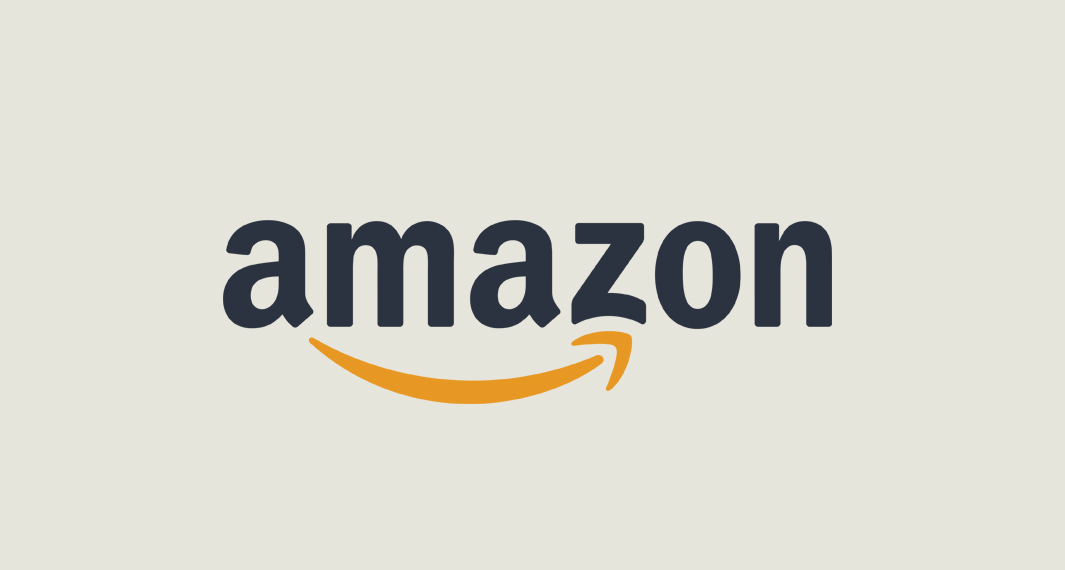How to Download Internet Speed Test
Follow the widget below to download the Internet Speed Test app for Android
How to Use Internet Speed Test
- To get started, simply download the Internet Speed Test app by TTT Team from the Google Play Store.
- Launch the Internet Speed Test app from your app drawer.
- After downloading the app, it will prompt you right away to the home screen. It comes with a navigation panel below the screen that gives you quick access to Test, Tools, History, and Settings.
- To test your Internet speed, simply head over to the Test section of the app (the page is already on the Test page by default but if not, you can just tap the Test icon on the navigation panel). The test page comes with a huge Go button in the center. Tap the Go button to start testing.
- Once the test is complete, it will provide you a more detailed data including your Internet bandwidth, slow and fast meter, the amount of time you need to download a 10-minute long video or send one HD picture.
- To share the result to your social media network, simply tap the Share button below the final result and select which social media you want to share the result with.
- To use the Wifi Analyzer, tap the Tools icon from the navigation panel. Select the Wifi Analyzer tool. This requires you to grant the app permission to access your location. It will provide you a graph showcasing and comparing wifi signals on different wifi networks near you.
- To view your test history, tap the History icon from the navigation panel.