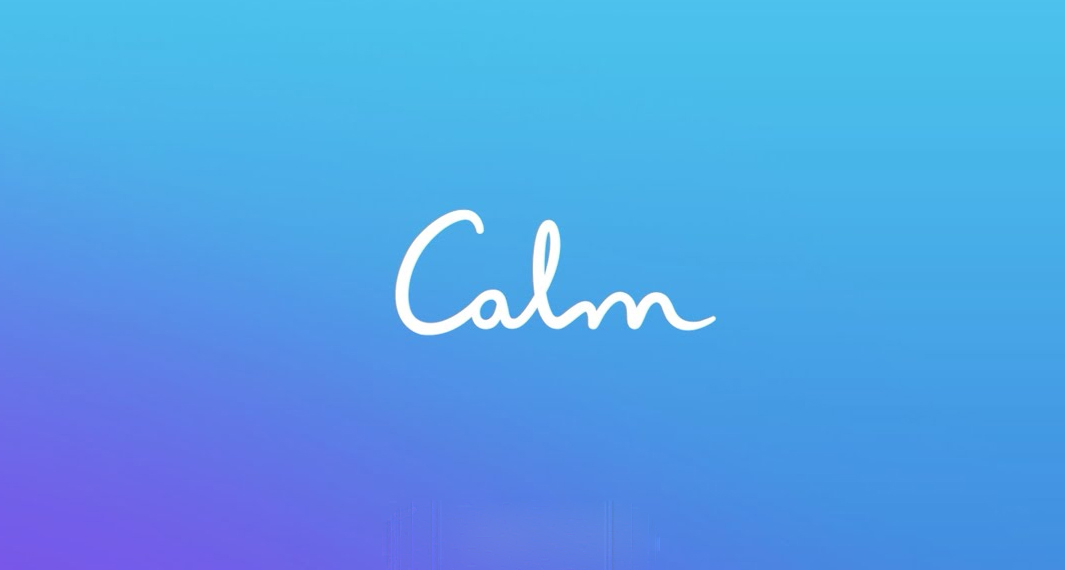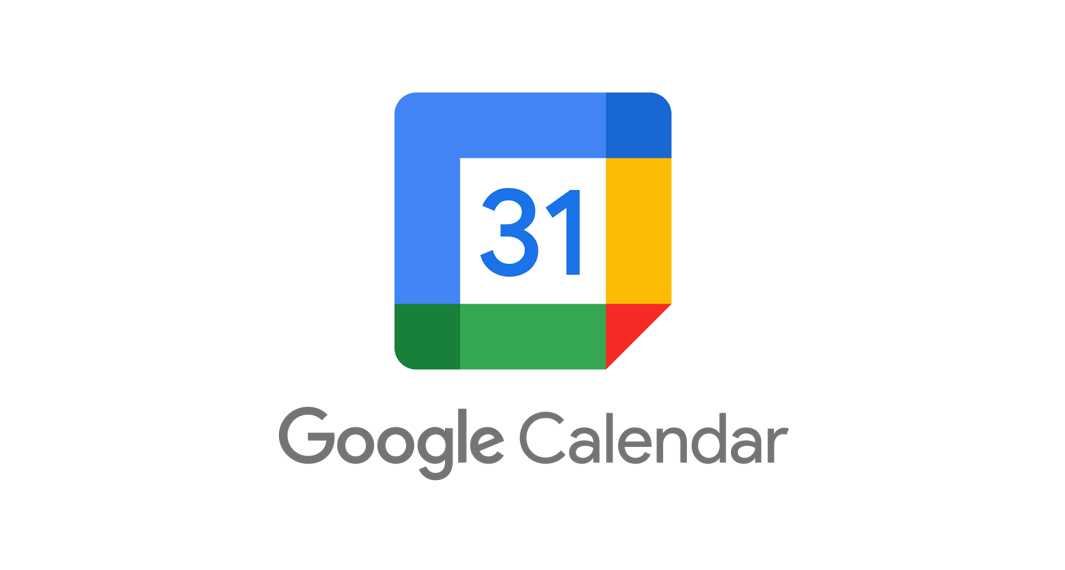How to Download SHAREit
Follow the widget below to download the SHAREit app for iOS
How to Use SHAREit
- To get started, download the SHAREit app from the Google Play Store or Apple App Store. Both Sender and Receiver device must have a SHAREit app to make the transfer work.
- Launch the SHAREit app from your app drawer.
- The app will prompt you to the home screen showcasing various content like trending videos, comedy, entertainment, and more. Located above are buttons allowing you to Send, Recieve, Local, and Invite. Below is a navigation panel giving you quick access to Home, Download, Games, and Me.
- To share or send files to another mobile device using SHAREit, simply tap the Send icon on the upper left corner of the app. The Receiver device, on the other hand, should tap the Recieve icon. This process should be done simultaneously. On the sender’s screen, the app will ask permission to access BlueTooth. Tap “Allow” and it will now ask you to select files you want to send.
- Files are sorted into different categories such as Files, Videos, Apps, Photos, and Music. Once done, tap Next and it will prompt you to a radar-like screen where the app will try to locate the receiver’s device.
- To receive files from the sender, just tap the Receive button above the screen. You will go through a Receiver Preparations page prompting you to Open GPS and BlueTooth. Tap Next and this will take you to the same radar page of the Sender.
- It will also display a QR Code allowing the sender to scan it. Once the sender detected the receiver’s device, it will ask the sender to scan the code and the files will be sent automatically.
- To transfer files from mobile to PC, just open the app on your device and open the same application for the PC. Tap the Window icon on the SHAREit app (located on the upper right corner of the screen). Select Connect PC and it will prompt you back to the radar screen.