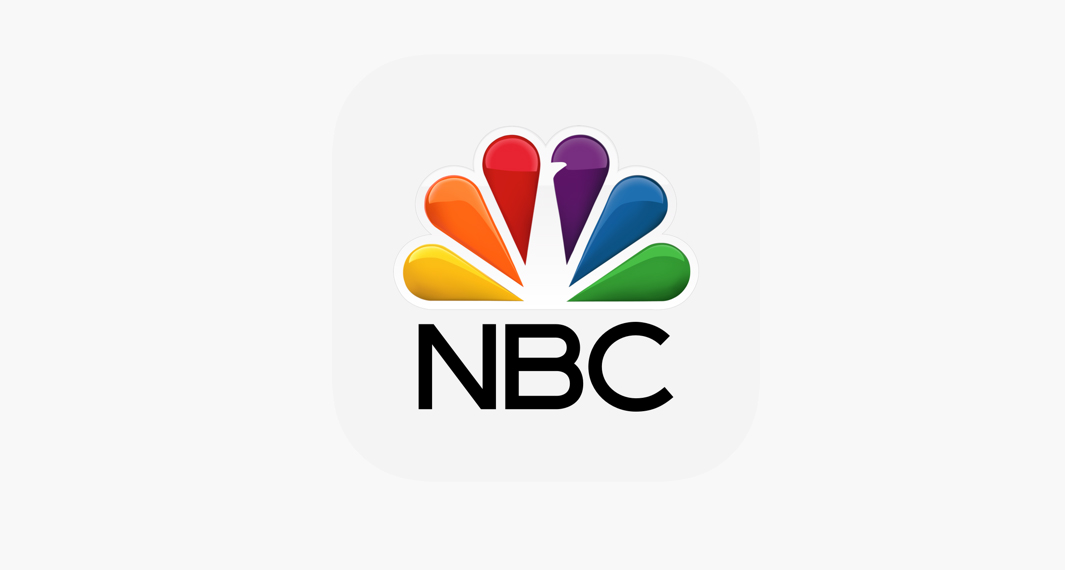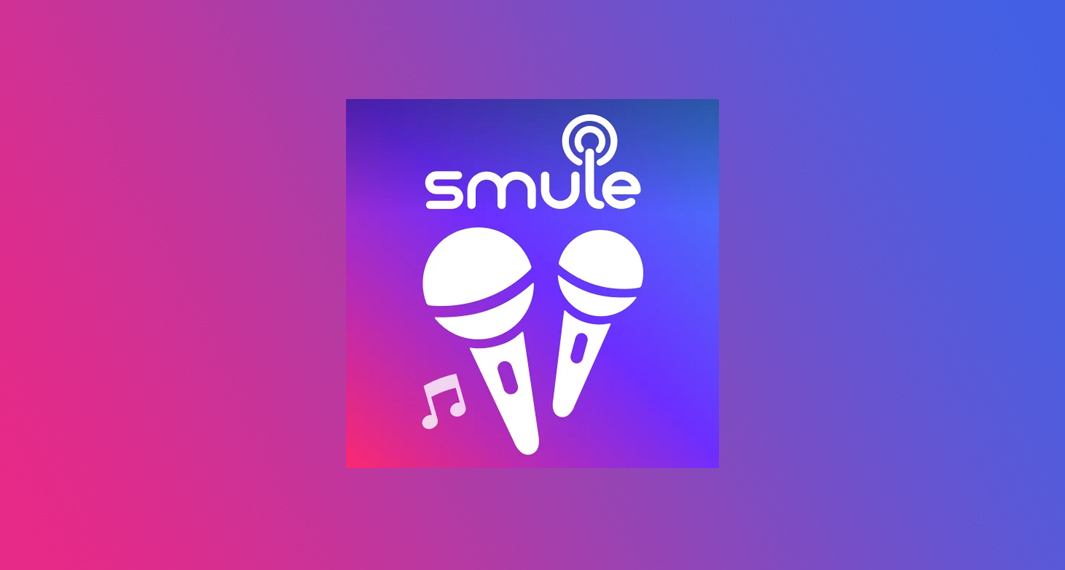How to Download Smule
Follow the widget below to download Smule for Android
How to Use Smule
- To get started, simply download the Smule app from the Google Play Store or the Apple App Store.
- Launch the Smule app from your app drawer.
- If this is your first time using the app, you will be asked to sign up or register an account. Input all the required details to register or you can also sign up by connecting Smule to your Facebook account.
- After signing in, the app will prompt you immediately to the home screen. It comes with a navigation panel below the app that gives you quick access to Feed, Explore, Songbook, Notifications, and Profile.
- Tap on the Feed icon to see all the latest recordings from your friends and people you follow on Smule.
- Tap on Explore to discover Trending Recordings, Artists Invites, Recommended Songs, Trending Singers, Features Playlists, and more.
- Tap on the Notifications icon to see all your recent activities, messages from other users, invites, and gifts.
- To start singing on Smule, tap on the Songbook icon (microphone logo). Search for the song you want to sing either by typing it manually on the search bar or by browsing music by categories. Tap the song you prefer or tap the Sing button beside it.
- The app gives you the option of how would you like to sing the song. You can choose to Join (free user), Duet (VIP), Group (VIP), or Solo (VIP). If you choose to Join a duet, the app will first list down all the available duets for that particular song.
- Select a singer and tap the Join button below it. This will prompt you to the karaoke window. You have the option to turn on or turn off the video while recording.
- Tap the Start button to start the karaoke.
- After the song, you have the option to edit the volume, voice match, or add audio before saving it. You can also choose to add visual and audio effects to make your recording sound and look more engaging.
- You can also share your recording to any of your social media accounts.