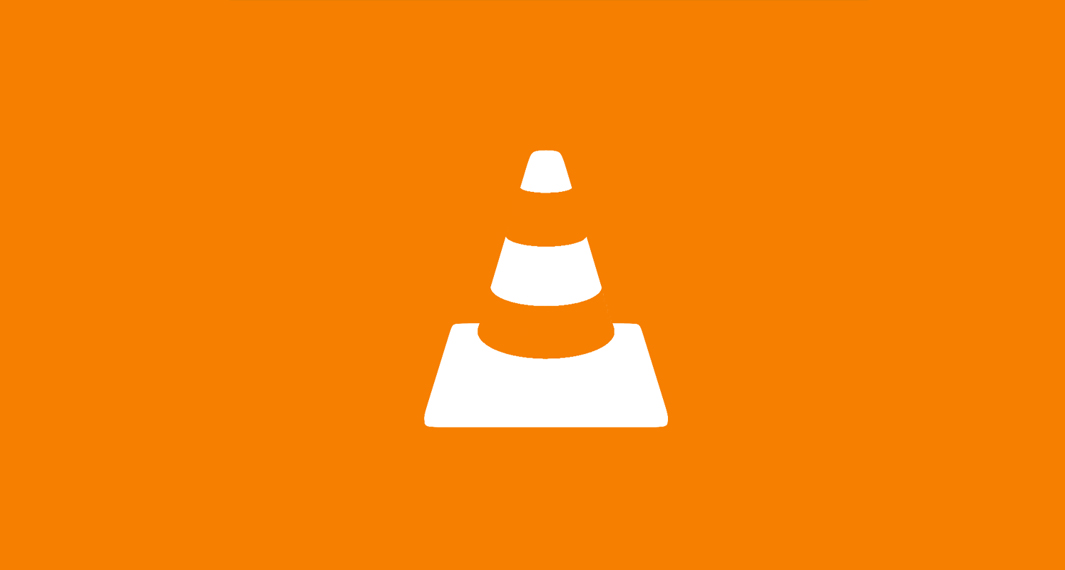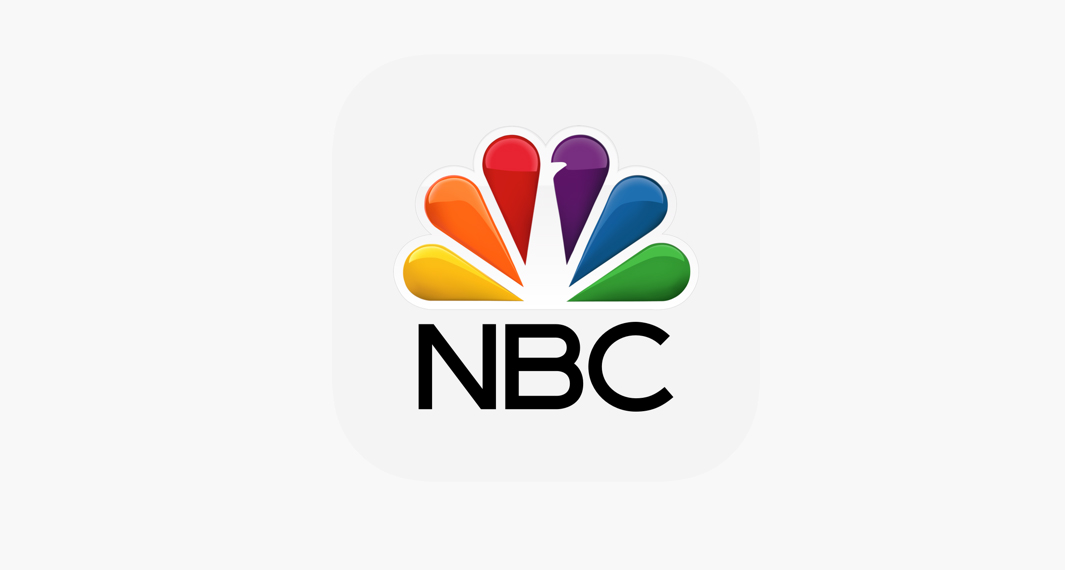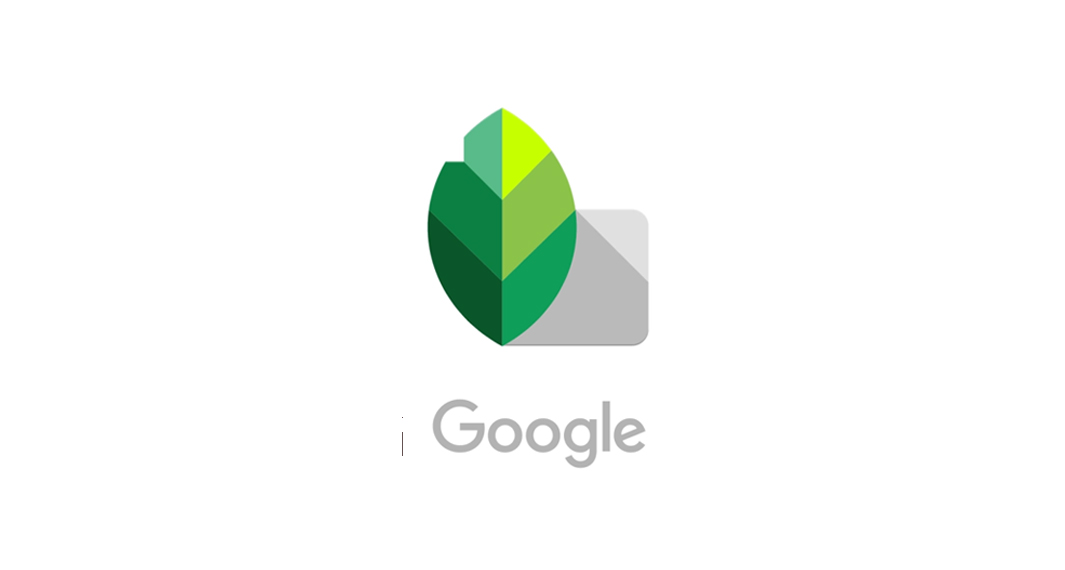How to Download the Uber- Request A Ride app
Follow the widget below to download the Uber app for Android
How to Use Uber – Request A Ride app
- To get started, simply download the Uber app from the Google Play Store or the Apple App Store. Make sure that you have downloaded the Uber – Request A Ride app if you’re a passenger and not the Uber Driver app.
- Launch the Uber app from your app drawer.
- If this is your first time using the Uber app, you will be asked to sign up for an Uber account. You can sign up for an account using the Uber website or through the app itself.
- The app will now prompt you to the welcome screen showcasing a map and your indicated location. You can also instantly see the nearby Uber drivers just by looking at the map (they are marked with car icons).
- To request a ride, input the destination on the “Where To” field. You also have the option to add Stops.
- Once confirmed, the app will now give you the available Economy ride options such as Uber X, Uber Pool, and Uber Comfort. There are also Premium Ride options like Uber Black and Uber Select. You may also find the “Extra Seats” option as well.
- The prices will also be presented upfront. Once you have selected the ride option, tap the Confirm button below the screen, then tap the Confirm Pickup button and proceed to the Payment. Select your preferred payment method. You can add payment methods including credit and debit cards, PayPal, Venmo, digital wallets, and Uber gift cards.
- Once done, the app will now look for the available driver near your pickup location.
- The map screen also allows you to track your driver in real-time. There are also in-ride options to choose including additional stops, split fare, and more.
- Once you are dropped off, you have the option to rate the driver as well as to add tips.