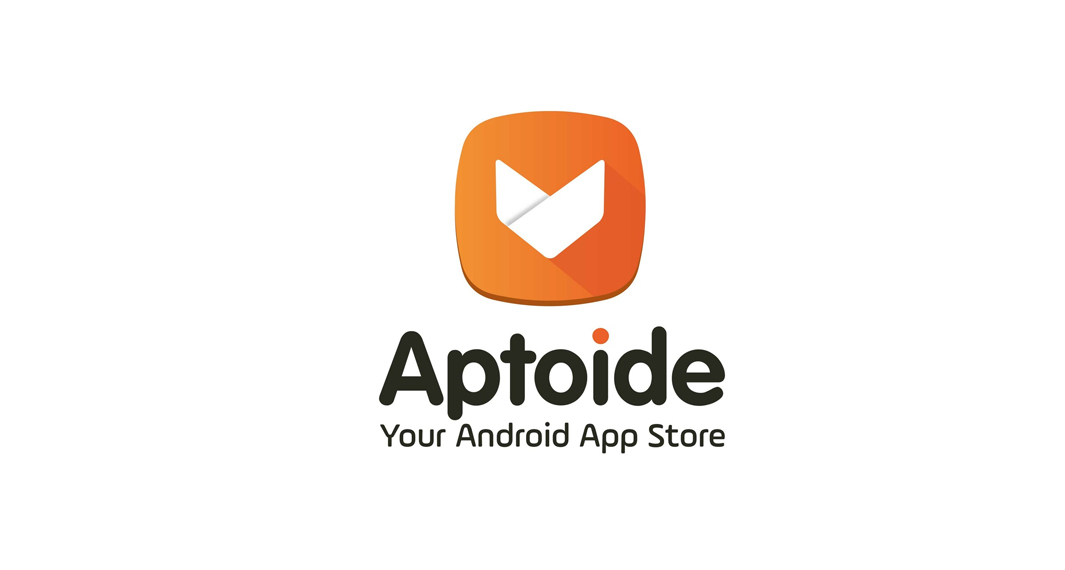How to download myAT&T app
Follow the widget below to download myAT&T app for iOS
How to Use the myAT&T app
- Provided that you already have an active subscription under AT&T Services such as the AT&T Wireless, AT&T Home Phone, U-verse TV, AT&T Internet, or even DirecTV, all you need to do is to download the myAT&T app from Google Play Store or Apple App Store to get started.
- The first step is to sign in using your existing AT&T account. Sign in to the app with the same ID and password you use to manage your account on att.com.
- Once done, the app will now prompt you to the dashboard that gives you quick access to information including your current balance, billing cycle, and more.
AT&T Internet Service
- To view your bills, go to My Internet Bill and select the See current and past bill option. Choose the bill you want to view.
- To Make a Payment, go to My Internet Payments, input all the required details including the amount you want to pay, the date, and the payment method you prefer. Follow the onscreen steps for your chosen payment method.
- To Troubleshoot your service, go to the Support section from the bottom menu. Select Internet from the top menu options, and use the “Fix it Now” diagnostic tool, or choose several other support options available.
AT&T Wireless Service
- To view your bills, go to My Wireless Bill and select the See current and past bill option. Choose the bill you want to view.
- To Make a Payment, go to My Wireless Payments, input all the required details including the amount you want to pay, the date, and the payment method you prefer. Follow the onscreen steps for your chosen payment method.
- To Troubleshoot your service, go to the Support section from the bottom menu. Select Wireless from the top menu options, and choose your area of interest and follow the steps.
- To track your usage, go to My Wireless Usage to view your current usage. Select to view a usage summary, by device, or other useful options.
U-verse TV
- To view your bills, go to My TV Bill and select the See current and past bill option. Choose the bill you want to view.
- To Make a Payment, go to My TV Payments, input all the required details including the amount you want to pay, date, and the payment method you prefer. Follow the onscreen steps for your chosen payment method.
- To Troubleshoot your service, go to the Support section from the bottom menu. Select Internet from the top menu options, and use the “Fix it Now” diagnostic tool, or choose several other support options available.
- To upgrade your plan, go to My TV Package, and select your current plan. Select View or Change your U-verse Package then choose Digital TV and modify your plan.