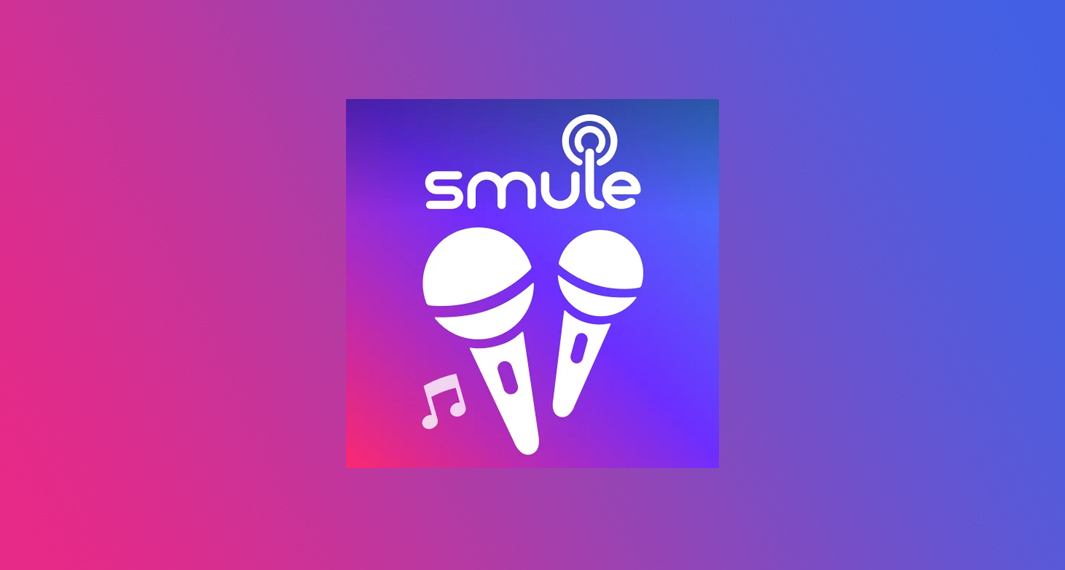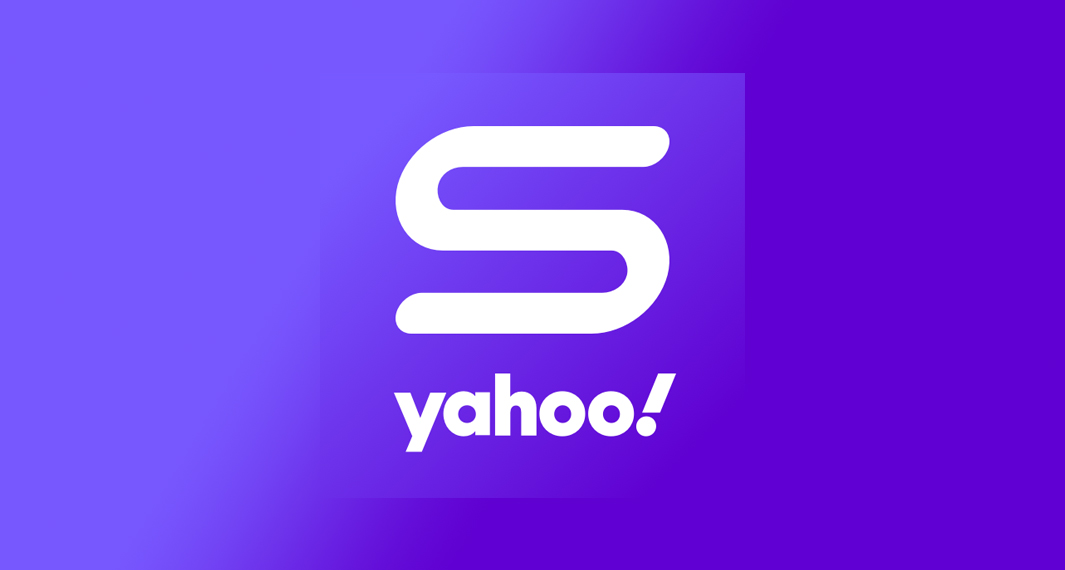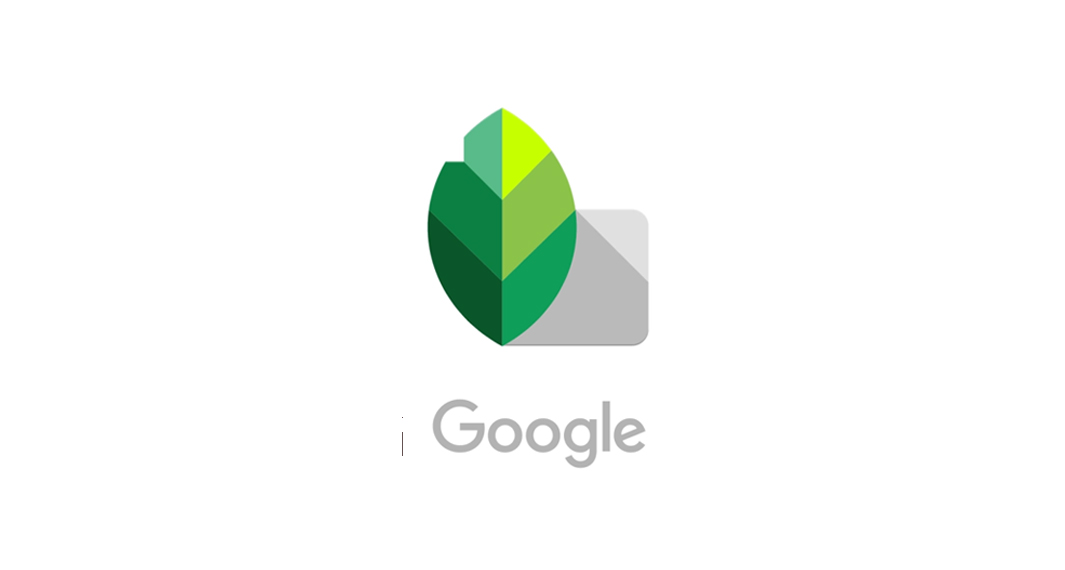How to Download FilmoraGo
Follow the widget below to download the FilmoraGo app for iOS
How to Use FilmoraGo
- To get started, simply download the FilmoraGo app from the Google Play Store or the Apple App Store.
- Launch the FilmoraGo app from your app drawer.
- Although optional, you might be asked to sign in using an existing Wondershare account or you can also register and create a new one using the app itself.
- The home screen comes with a different navigation panel. Below the app is access to Camera, New Project, and Store. In the middle section of the screen comes another panel with access to Effect, Speed, PIP, and Photo.
- To start editing the video, you have many options. You can tap the New Project button from the lower navigation panel and import videos from your phone gallery. You can import multiple clips for a single project.
- In the video editor window, you will have another panel with icons showing various editing tools you can apply. These include Trim, Music, Text, Sticker, Filter, PIP, Effect, Adjust, and Canvas.
- You can freely adjust and slide the clip to apply effects on a specific portion of your video.
- Once done, tap the Export button on the upper right corner of the screen. The app will then ask you to pick your preferred video resolution (360P, 480P, 720P, and 1080P). The 1080P though is only available for FilmoraGo Pro users. Premium users can also remove the FilmoraGo watermark and logo roll from the final result. Tap the Export button to Save the Project to Camera Roll.
- You also have the option to share your completed project to various platforms like YouTube, TikTok, Instagram, Facebook, WhatsApp, and more.